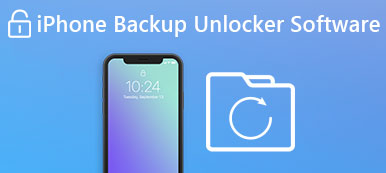Somedays, you find the configuration profiles are used on your iOS device or Mac. Meanwhile, some of them have limits. What is a profile, and how do you remove it? Don’t worry. You can find solutions here.
Today, this article will provide 3 best ways to delete the configuration profile on your iOS device or Mac. Follow the ways below!
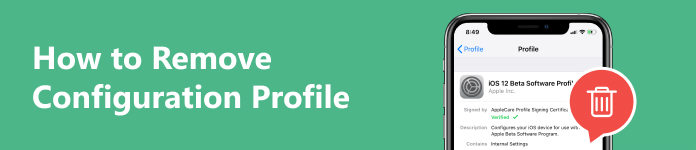
- Part 1. What is Configuration Profile
- Part 2. How to Remove Configuration Profile
- Part 3. FAQs of Removing Configuration Profile
Part 1. What is Configuration Profile
A configuration profile is a set of settings or an XML file (ending in .mobileconfig). It is used to configure and manage various aspects of a device or software application. For example, the configuration profile can automate the configuration of settings, restrictions, accounts, or credentials on mobile. Usually, it is particularly useful in an enterprise environment and for managing multiple devices or users consistently.
Part 2. How to Remove Configuration Profile
After knowing the configuration profile’s meaning, you can further to learn how to remove it. There are 3 ways to delete the unwanted profile on your iPhone, iPad, or Mac.
Before removing the profile, you must know that the administer right or the passcode is needed. The removal of the profile will cause the removal of related information and settings. For example, if the profile is set up on your Gmail account, the account information will be deleted. Be careful if you want to remove the profile of your device or an application!
How to Remove Configuration Profile from iPhone or iPad
Way 1. Remove Configuration Profile via Apeaksoft iOS Unlocker [ No Data Loss]
When you want to eliminate profile limits without data loss, Apeaksoft iOS Unlocker is your first option. This software can help you bypass the MDM mode and its profiles without a password. Most importantly, it will not erase all data on your iOS device. In addition, it also can unlock iOS passcode, Apple ID account, etc. Download and explore it now!
Step 1 Connect the iOS device to your Mac. Then, launch and run the program. Select the Remove MDM mode.

Step 2 Click the Start button to remove it. The software will remove MDM. Finally, click OK.

After removing MDM and its profile, the iOS device will restart and upgrade to the latest version. Then, you can use it normally.
Note:
If Find My is off on your iOS device, the MDM lock will be removed automatically. If not, you can first follow the on-screen prompts to turn it off.
Way 2. Delete Configuration Profile with Settings from iPhone or iPad
When you remember the iOS device passcode and confirm the profile removal, read here. Follow the steps below to remove it on your iPhone or iPad.
Step 1 Open Settings to select the General option on your iPhone or iPad.
Step 2 Tap the Profiles to select one. Some iOS devices may appear in the Profiles & Device Management or VPN & Device Management option.
Step 3 Tap Delete Profile. You will be asked to enter the passcode to confirm the process. Finally, tap Delete.
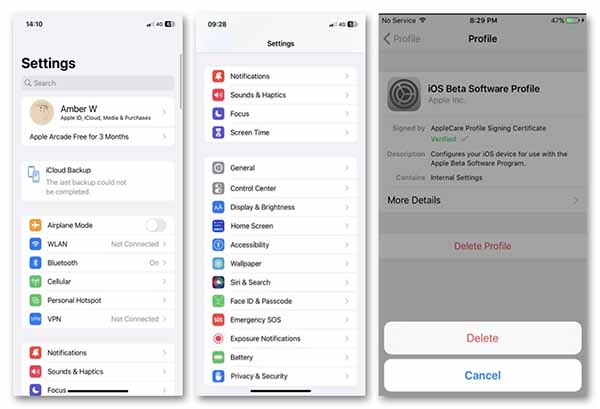
After that, you can restart iPhone or iPad to check if the profile was deleted on Settings.
How to Remove Configuration Profile on Mac
When the configuration profile is outdated or relates to an unwanted service, you can choose to remove it on your Mac. Follow the steps here.
Step 1 Click the Apple menu on your Mac to open System Settings.
Step 2 Click Privacy and Security in the sidebar.
Step 3 Click Profiles to select a profile you want to remove. Type the passcode to continue. Then, click the Remove button.

Note:
If you cannot delete a configuration profile, ask for help from the administrator who provides it.
Part 3. FAQs of Removing Configuration Profile
Are configuration profiles safe?
The configuration profile is usually safe when used responsibly. However, safety largely depends on how it is created, distributed, and used.
Is it safe to install a configuration profile on an iPhone?
It is safe if the profile is obtained from a trusted source and is used for a legitimate and necessary purpose. Please be responsible for usage and regular maintenance if you plan to install it.
Why cannot remove the configuration profile from iPhone or iPad?
It is related to administrative privileges and a protected password. If you want to remove it, confirm that you have the right and the safety.
What is the configuration profile in MDM?
It is an organization’s set of settings and policies to configure and manage mobile devices, such as smartphones and tablets. The profile allows administrators to enforce security policies, configure network settings, manage apps, etc.
What happens if you delete a configuration profile?
All the settings, apps, and data associated with the configuration profile will be removed.
Conclusion
In this article, you know how to delete configuration profiles on your iPhone, iPad, and Mac. Please confirm that this operation will not influence your settings, apps, access to important services, etc. If you are sure to delete it when you forget your password, try Apeaksoft iOS Unlocker, a perfect and safe solution. Any questions? Comment below.