How to Remove MDM Profile from Your iOS or Mac Device
Organizations install MDMs on Apple devices to manage them wirelessly and remotely. However, if you have left the organization, you’d better remove the MDM profile from your iPad, iPhone or other device to get rid of the control. The new problem is that the workflow is not straightforward. The good news is that the process doesn’t require jailbreak or factory reset. This tutorial demonstrates the how-to on an iOS device or a Mac computer.
PAGE CONTENT:
Part 1: How to Remove MDM Profile on iPhone/iPad
If you have an admin password, it is quick and easy to remove the MDM profile from your iPhone or iPad for free. The process won’t interrupt existing data on your device. Moreover, it won’t jailbreak your device.
Step 1. Open the Settings app on your device.
Step 2. Go to the General tab.
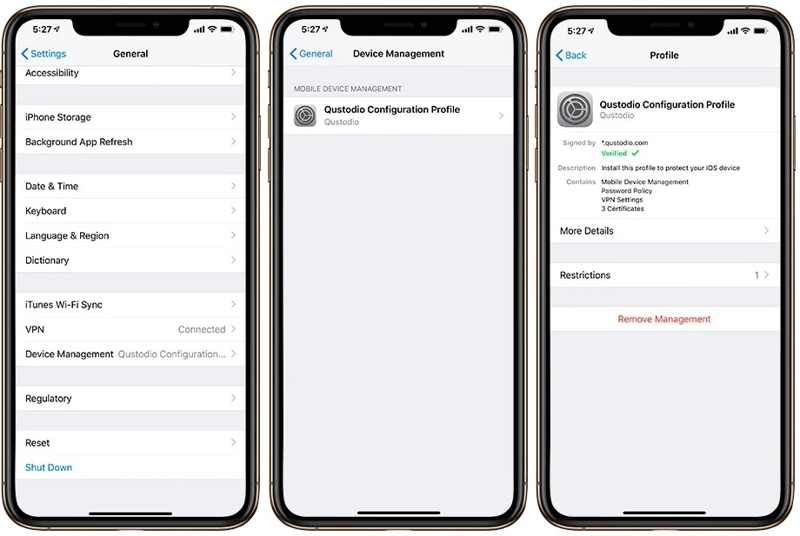
Step 3. Scroll down and tap Device Management.
Tip: If you don’t install MDM on your device, you won’t see the Device Management option.
Step 4. Now, you will see the installed MDM profile. Tap it to move on.
Step 5. Finally, tap the Remove Management button at the bottom.
Step 6. When prompted, enter your iPhone or iPad passcode.
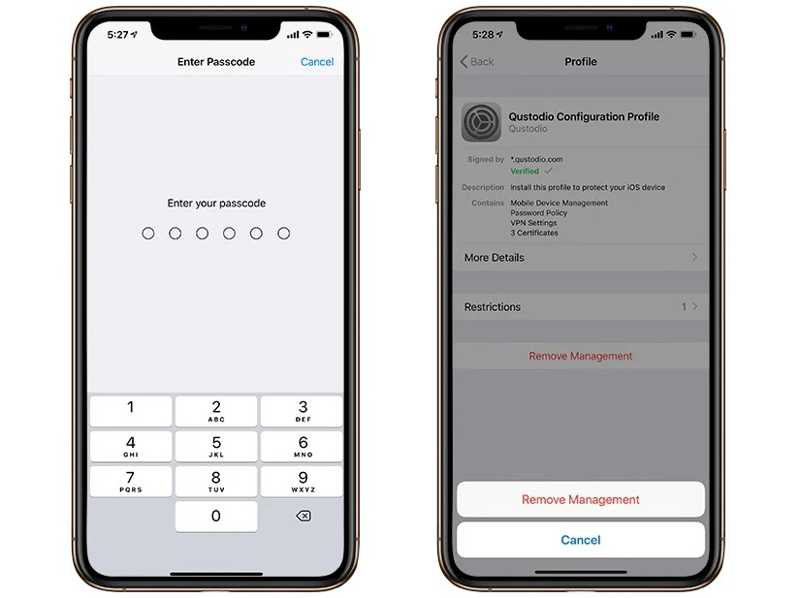
Step 7. Tap the Remove Management button on the dialog to confirm your action.
Note: During the process, you may or may be asked to provide the admin password depending on the MDM installation.
Part 2: How to Remove MDM Profile on Mac
If your MacBook has been enrolled by your organization, you can remove MDM from your Mac after you leave the company or school. The workflow is a little different depending on the version of your macOS.
On macOS Monterey or Earlier
Step 1. Click your Apple menu and choose System Preferences.
Step 2. Click profiles and hit the unwanted MDM profile.
Step 3. Press the Remove button with a minus icon.
Step 4. If prompted, enter your Mac login password.
On macOS Sonoma and Ventura
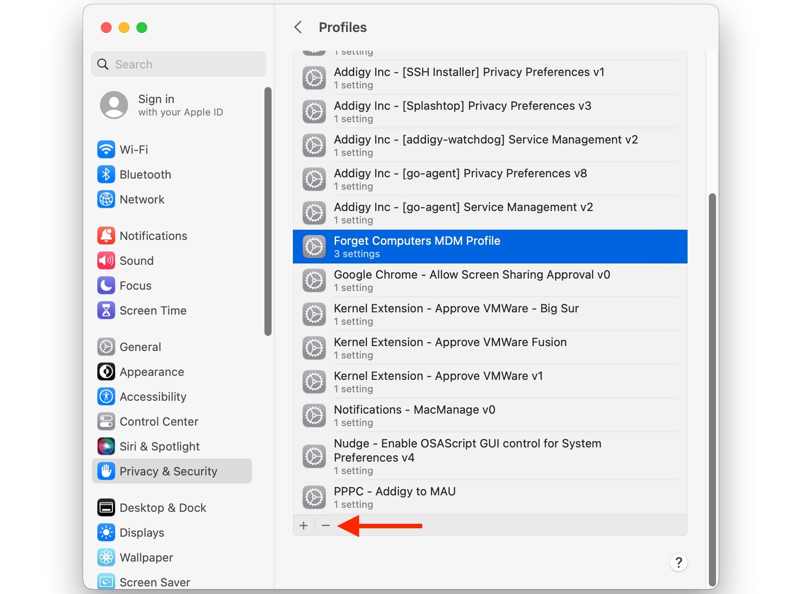
Step 1. Choose System Settings in your Apple menu.
Step 2. Go to Privacy & Security on the sidebar.
Step 3. Choose Profile and click the desired MDM profile.
Step 4. Hit the Remove button and input your Mac password.
On macOS Sequoia and Newer
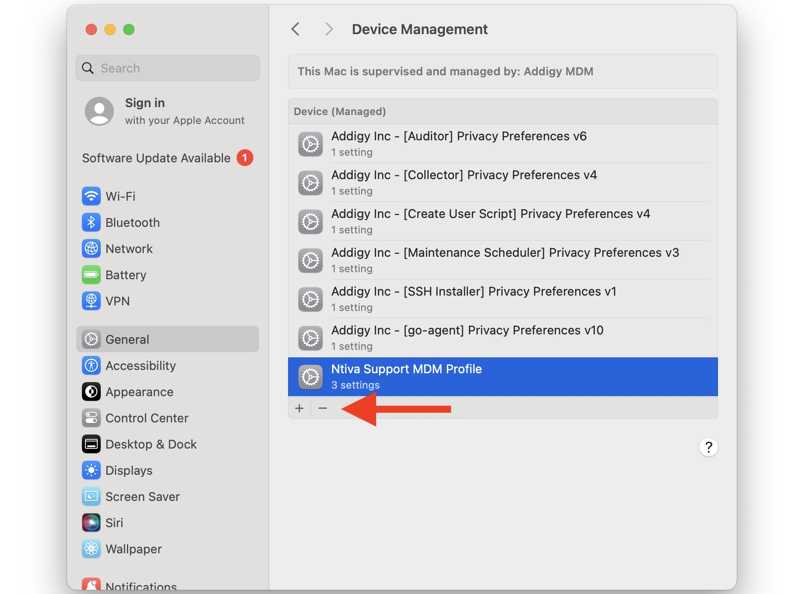
Step 1. Click the Apple menu and choose System Settings.
Step 2. Go to the General tab on the sidebar.
Step 3. Choose Device Management and click the unwanted MDM profile.
Step 4. Click the Remove button and type your Mac password.
Note: Since macOS 15.3, you also see a new Unenroll button once you click an MDM profile. Clicking the button will force remove the MDM from your Mac.
How to Remove an MDM on Mac with Terminal
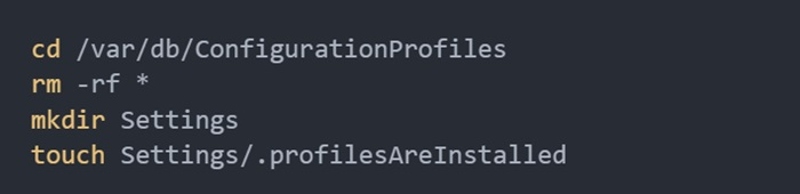
Step 1. Start your MacBook in Recovery Mode.
Step 2. Choose Utility and click Terminal.
Step 3. Enter csrutil disable and hit the Return button.
Step 4. Reboot your computer and boot into the integrated terminal.
Step 5. Perform the commands below:
cd /var/db/ConfigurationProfiles
rm -rf *
mkdir Settings
touch Settings/.profilesAreInstalled
Step 6. Reboot your Mac in Recovery Mode, go to Utilities, and choose Terminal.
Step 7. Enter csrutil disable and hit the Return.
Step 8. Reboot your Mac to standard mode to completely remove MDM from your Mac.
Part 3: How to Remove MDM Profile on iOS Without Data Loss
If you cannot remove the MDM profile on your iPad or iPhone in the Settings app, you will need a powerful tool. Apeaksoft iOS Unlocker, for example, is able to delete any MDM profile on an iPad or iPhone without any restrictions. Moreover, it won’t erase your data or settings.
The Best Way to Remove MDM Profile on Your iPhone/iPad Without Data Loss
- Remove an MDM profile on your iOS device quickly.
- Don’t require your iPhone passcode or admin password.
- Protect your data on your iOS device during the process.
- Offer bonus features, like unlocking an iPhone without a passcode.
- Compatible with a wide range of iPhones and iPad devices.
Secure Download
Secure Download

How to Remove Forgotten Apple ID on Your iPhone
Step 1. Install the MDM removal tool
Launch the best MDM removal software once you install it on your computer. It is available on Windows 11/10/8/7/XP/Vista and Mac OS X 10.7 or above. Choose the Remove MDM mode in the home interface. Connect your iPhone or iPad to your computer with a Lightning cable. If prompted, tap the Trust button on your screen to trust the computer. The software will detect your device immediately.

Step 2. Delete the MDM profile
Click the Start button to begin deleting the MDM profile on your iPad or iPhone if Find My is disabled.
Conclusion
This article discussed how to delete an MDM profile on your iPad, iPhone, or Mac. You can pick the right method and follow our steps to get rid of the MDM control. Apeaksoft iOS Unlocker is able to delete unremovable MDM from your iPhone or iPad. If you have other questions about this topic, please write them down below this post.
Related Articles
Here are the top 8 best iPhone unlock services to help you quickly unlock your iPhone SIM card and switch to any network provider.
To unlock the iCloud-locked iPhone or iPad, you need to pick a proper method and follow our guide to complete it effectively.
If you find it inconvenient to enter the passcode every time turn on your iOS device, follow our tutorial to remove screen locks.
If your iPhone is locked by a specific carrier, learn how to unlock your iOS device through jailbreaking and other methods.

