How to Unlock an Android Phone/Tablet Without Password
'I have an old Android phone and forgot the unlock password. How to unlock an Android phone without a password?' On an Android device, users can set a PIN, password, or pattern to lock it against unauthorized access. However, users are locked out of their devices if they forget their passwords. This article explains multiple methods to regain access to your Android phone or tablet in various situations.
PAGE CONTENT:
- Part 1. Ultimate Way to Unlock an Android Phone
- Part 2. How to Unlock an Android Phone with a Google Account
- Part 3. How to Unlock an Android Phone with Google Find My Device
- Part 4. How to Unlock an Android Phone by Factory Reset
- Part 5. How to Unlock Android Phone Password via ADB
- Part 6. How to Unlock an Android Phone with Smart Lock
Part 1. Ultimate Way to Unlock an Android Phone
The easiest way to unlock an Android phone without a password is Apeaksoft Android Unlocker. It is able to remove the lock screen password from an Android device. Then, you can access your device without any block.
The Easiest Way to Unlock an Android Phone Without a Password
- Remove screen lock from an Android device.
- Available in various situations, like disabled or second-hand devices.
- Work for PIN, pattern, fingerprint, and more.
- Support a wide range of Android phone brands.
- Compatible with the latest Android 16.
Secure Download

How to Unlock an Android Phone Without a Password
Step 1. Connect to your phone.
Launch the best Android unlocking software once you install it on your PC. Choose Remove Screen Password to enter the next window. Then, connect your Android phone to the computer with a USB cable.

Step 2. Choose your brand
Make sure to enable USB debugging mode on your phone. Once your device is detected, select your phone brand in the interface.

Step 3. Unlock your Android phone
As long as you are ready, click the Remove Now button to begin unlocking your Android phone without a password. This process may factory reset your Android device, so it will be better if you have backup.

Part 2. How to Unlock an Android Phone with a Google Account
If your device runs on Android 4.4 or older, you can unlock the Android phone password without a factory reset. This method requires the Google account and password that you have signed in with on your device.
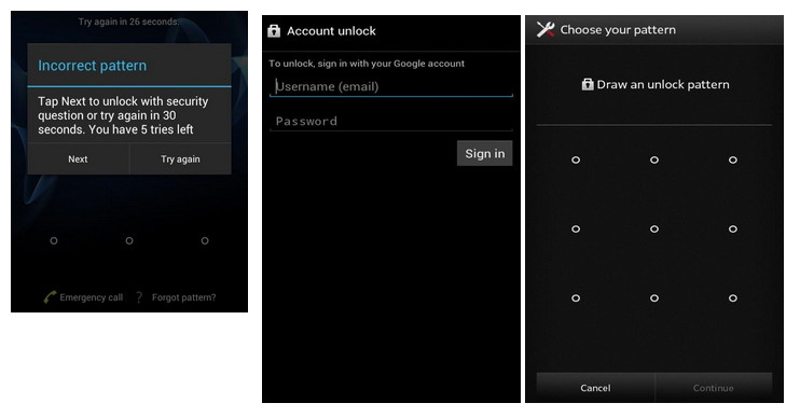
Step 1. Enter the wrong password 5 times to trigger the Forgot Pattern option.
Step 2. Tap it to proceed.
Step 3. When prompted, enter your associated Google account email and password.
Step 4. Next, set a new pattern.
Step 5. Then, use the new pattern to check if your Android phone is unlocked.
Part 3. How to Unlock an Android Phone with Google Find My Device
Even though your device is not in your hand, you can unlock your Android phone if you forgot your PIN. Google Find My Device is a remote device management service. The prerequisite is that you still remember the associated Google account and password.
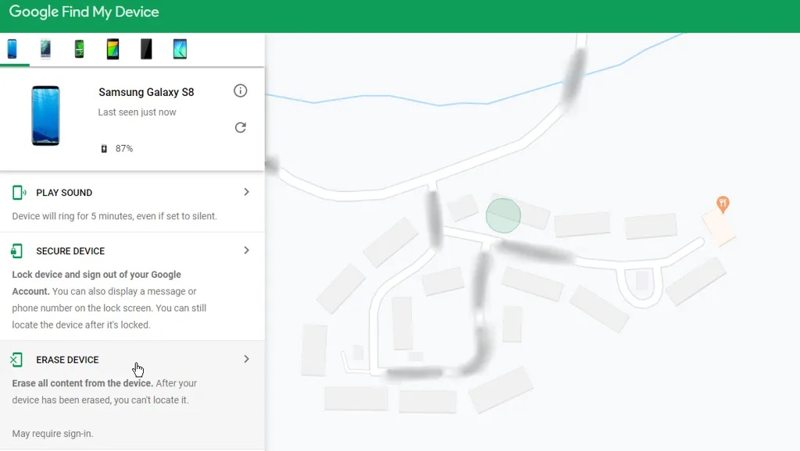
Step 1. Go to https://www.google.com/android/find/ in a web browser.
Step 2. Log in with your Google account and password.
Step 3. Choose the Android phone locked out from the list.
Step 4. Click the ERASE DEVICE button on the sidebar after your phone is detected.
Step 5. Google Find My Device will perform a factory reset.
Step 6. When it finishes, set up your phone again.
Note: If you have turn on Google FRP lock on your phone, you need to log in with the same Google account to remove FRP when setting up. If you bypass FRP, don't try to log into your Google account.
Part 4. How to Unlock an Android Phone by Factory Reset
If you forgot your Google account, it is difficult to fix being locked out of your Android phone. Factory resetting your device in Recovery Mode is able to remove all data, including the lock screen password. It means that you can regain access to your phone. The drawback is that all your data is erased.
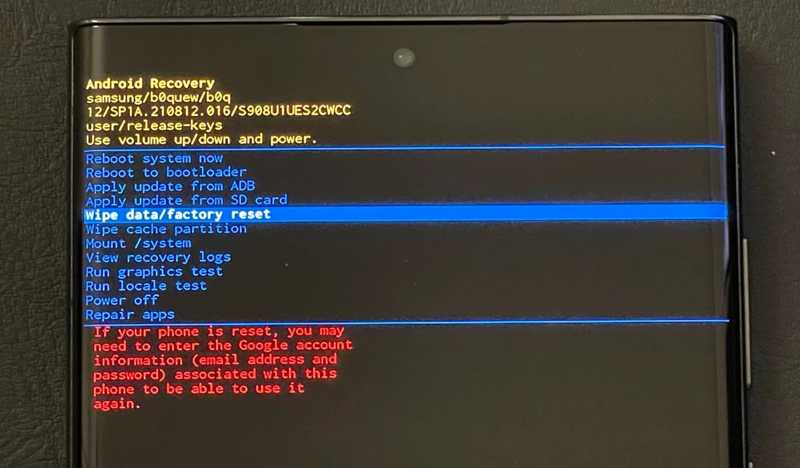
Step 1. Power off your phone.
Step 2. Press the Volume Up or Volume Down + Power buttons until the Recovery Mode appears.
Step 3. Use volume buttons to select Wipe data/factory reset and press the Power button to confirm it.
Step 4. When prompted, select Yes and hit Power.
Step 5. Wait for the process to finish, select Reboot system now and hit Power.
Part 5. How to Unlock Android Phone Password via ADB
Since Android is an open-source operating system, users can access root with command lines. ADB commands enable you to unlock the Android phone password. This method requires a computer and a USB cable.
Step 1. Download ADB and unzip it.
Step 2. Enter the folder, right-click on an empty place, and choose Open in Terminal.
Step 3. Plug your Android phone into your computer with a USB cable.
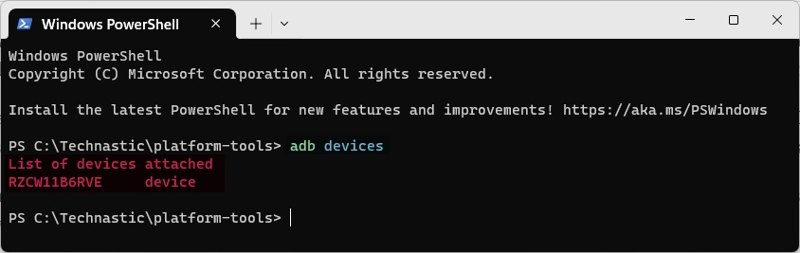
Step 4. Type adb devices and hit the Enter key to recognize your device.
Step 5. Next, perform the commands below.
adb shell
input keyevent 26
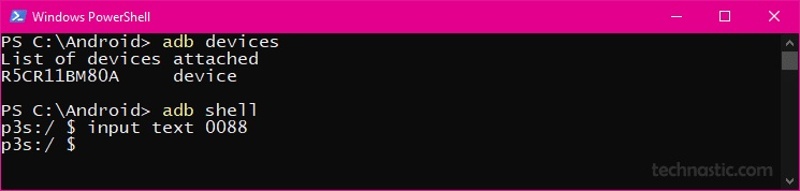
Step 6. Then, type input text XXXX and hit Enter. Replace XXXX with a PIN or password.
Step 7. Type input keyevent 66 and hit Enter.
Step 8. Now, you can check if your Android phone is unlocked.
Part 6. How to Unlock an Android Phone with Smart Lock
Google Smart Lock is a convenient way to get into your Android phone and unlock an Android phone without losing data. This way is available on Android Lollipop and above. The prerequisite is that you have set up Smart Lock on your device before you are locked out.
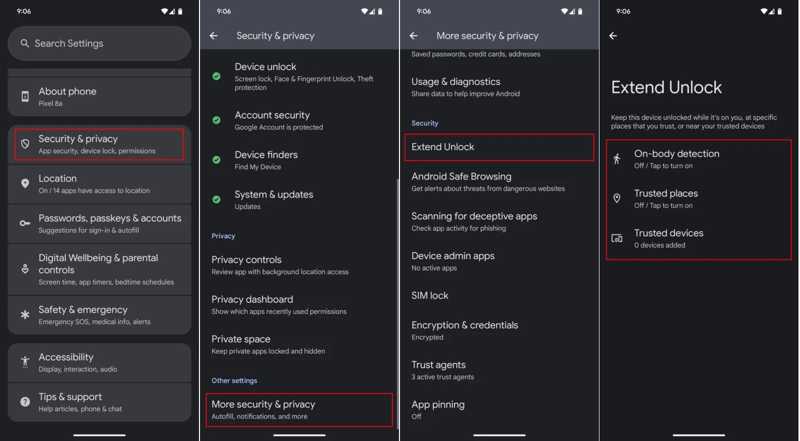
Step 1. Run the Settings app on your phone.
Step 2. Go to Security & privacy, choose More security & privacy, and tap Smart Lock or Extend Unlock.
Step 3. Enter your fingerprint or Face ID.
Step 5. Follow onscreen instructions to complete setup.
Step 6. Now, you can unlock your device according to the Smart Lock setting.
Note: If you choose Trusted places and set your home as a trusted place, for example, take your phone to your home and it will be unlocked automatically.
Conclusion
This guide explained how to unlock an Android phone without a password. Some methods must factory reset your device. Others can bypass the Android lock screen without losing data. You can pick an appropriate method according to your situation and prerequisites. Apeaksoft Android Unlocker lets you regain access to your phone without any limitations, like your Google account and password. Moreover, it works on a wide range of devices.
Related Articles
Do you want to bypass MDM on Android? You can read this article to check if your Android has MDM and then learn how to bypass it.
Can all phones be unlocked? Yes, you can unlock your AT&T phone following our guide whether your phone is paid off or not.
If you see the message: Enter password to unlock 30/30 attempts remaining, follow our solutions to unlock your Android phone.
Before downloading MDM Fix Tool, you’d better read our unbiased review and other necessary information to make the best decision.

