If you are using WhatsApp to keep in touch with your friends and families regularly, you should learn how to backup WhatsApp to Google Drive. As the most popular Cloud storage service, Google Drive is available for both iPhone and Android phones to save WhatsApp chat history.
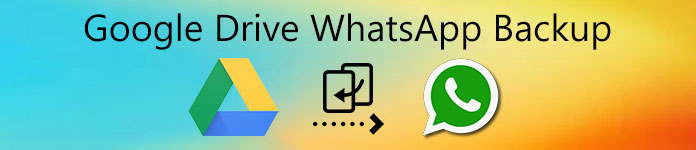
How to turn on the automatic backup feature on WhatsApp? Is there any restriction to backup WhatsApp to Google Drive? Just learn more details about the process, as well as the best alternative from the article.
- Part 1: How to Backup WhatsApp to Google Drive
- Part 2: Best Google Drive Alternative to Backup WhatsApp
- Part 3: FAQs about WhatsApp Backup to Google Drive
Part 1: How to Backup WhatsApp to Google Drive
To backup WhatsApp to Google Drive, you need a Google Drive account and enough storage space. Once you have registered a Gmail or other Google services, you will get 15GB free storage of Google Drive. Here is the detailed process you should know.
Launch the WhatsApp app on your iPhone or Android phone. The backup feature is available to both iPhone and Android. It has a similar process on handsets.
Tap the Menu button with a three-dot button. Go to the Settings menu. Choose the Chat Backup option from the Chats option to backup WhatsApp messages and media files.
Choose the Google Drive settings option and enter your Google account, password, and other information. Go back to the Chat backup screen and tap the Back up option.
It will automatically backup WhatsApp to Google Drive. Once you have backed up the messages and media files to the Cloud service, you can log in to the account to check the files.
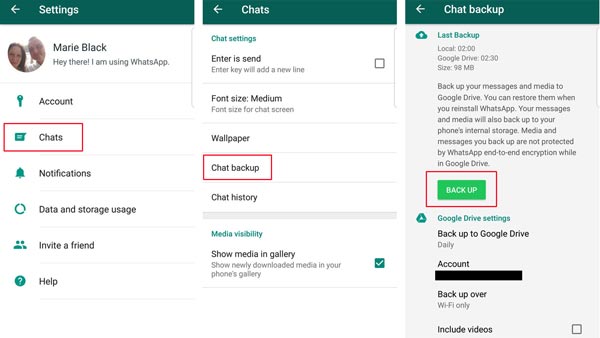
Note: In addition to manually backup, you can save the files from WhatsApp to Google Drive automatically. Go to the Settings app and choose the Chat Backup option from the Chats option in the WhatsApp menu. After that, you can set the frequency in the Back up to Google Drive section.
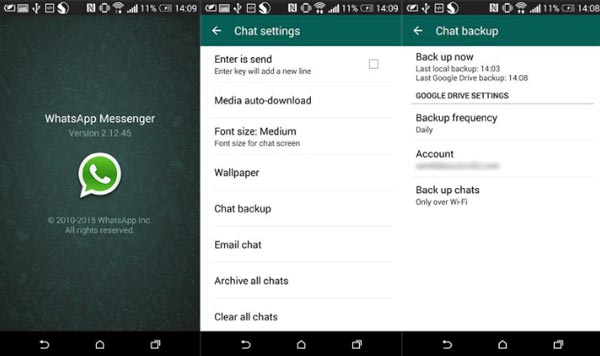
You may need: How to restore WhatsApp from Google Drive to iPhone
Tips about WhatsApp Backup on Google Drive
- Once you have backed up the WhatsApp files to Google Drive, you can delete the files from WhatsApp to release more space. Go to Google Drive via any browser on your computer and go to Manage Apps, find the backup, click the Options button and select Delete hidden app data.
- If you have not updated WhatsApp backup for more than one year, it will be deleted automatically. Whether you need to backup WhatsApp to Google Drive manually or sync the files automatically, you have to connect your iPhone or iPad to a good Internet connection.
- As long as you create a new WhatsApp backup on Google Drive, the old one will be overwritten. In another world, you cannot keep multiple backups in the same Google Drive.
- The only way to access your WhatsApp chat history is to restore the backup from Google Drive on your handset. It should be complicated if there are some files you have not backed up.
Part 2: Best Google Drive Alternative to Backup WhatsApp
Is there a Google Drive alternative to backup WhatsApp easily? Because of the restrictions of Google Drive, such as the file overwritten or Internet connection, Apeaksoft WhatsApp Transfer is the best Google Drive alternative to backup files. It enables you to backup WhatsApp chats, photos, videos, PDF attachments, etc. Moreover, you can preview the WhatsApp messages and restore the exact data you want.
- Back up WhatsApp without Google Drive as HTML or CSV files.
- Keep your WhatsApp chat history on a computer without a network.
- Support all iPhone and iPad devices running iOS 26 or earlier.
- Export all the text chats, emojis, voice messages, and video clips.
- Add password encryption to protect WhatsApp backups.
How to Backup WhatsApp without Google Drive
Download and install Apeaksoft WhatsApp Transfer, you can launch the program on your computer and select the WhatsApp Transfer option to backup WhatsApp as Google Drive alternative.

Click on the Backup button and connect your iPhone to the computer with the original USB cable. Once the iPhone is detected, you will locate the name that appears in the Source section.

Locate the Target section and click the three-dot button to select a specific folder for backup WhatsApp without Google Drive. You can also check Backup encryption and set up your password.

Once you are ready, you can click on the Start Backup button to start backup WhatsApp files. When it is done, you will see the Finish screen and Click the View backup list link to check the files.

Part 3: FAQs about WhatsApp Backup to Google Drive
1. Can I Transfer WhatsApp Backup from Google Drive to iCloud?
No. It is impossible to transfer WhatsApp backup from Google Drive to iCloud directly. But you can restore the WhatsApp backup from Google Drive to your Android phone. Then transfer the chats from Android to iPhone with a third-party tool. After that, you can backup WhatsApp to iCloud on your iPhone through the Internet.
2. How to Delete WhatsApp Backup on Google Drive?
To delete WhatsApp backup in Google Drive, you can open Google Drive in your browser, sign in to the account that you used to backup WhatsApp. Then head to the Manage Apps page from the Settings page. Locate the WhatsApp Messenger app and click the Options button. Select the Delete hidden app data option to remove the files.
3. How to Locate the Desired WhatsApp Backup in Google Drive?
It is impossible to locate the WhatsApp backup files in Google Drive directly. Once you have located WhatsApp backup files in the Manage Apps page in Google Drive, you cannot open or view the content directly. Instead, you should restore the files to your iPhone or Android phone beforehand.
Conclusion
You should understand how to backup your WhatsApp to Google Drive on both iPhone and Android phones. WhatsApp has the functionality for backing up the WhatsApp files, but it does not always work. Apeaksoft WhatsApp Transfer is the best alternative to backup chat history.




