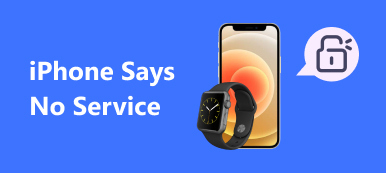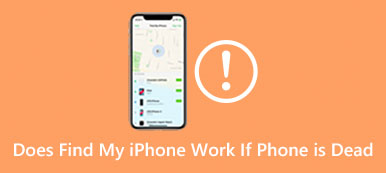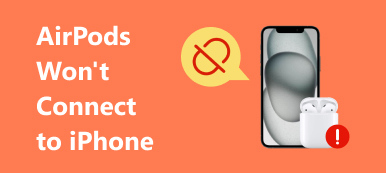Today, everyone is using their handsets every minute. According to a recent survey, almost all people said that they cannot separate from their smartphones. It makes sense that losing your iPhone can be annoying and even a bit scary. The good news is that your Apple Watch can help you resolve this trouble. Apple makes it pretty easy to find your iPhone instantly due to the Ping feature. This article tells you how to ping iPhone from Apple Watch.

- Part 1: How to Ping iPhone from Apple Watch
- Part 2: Cannot Ping iPhone from Apple Watch? How to Fix It
- Part 3: FAQs on How to Ping iPhone from Apple Watch
Part 1: How to Ping iPhone from Apple Watch
There is a button called Ping in Apple Watch Control Center. It can locate your iPhone from your Apple Watch when you cannot find your device quickly. It is available to all Apple Watch models. The only premise is your iPhone and Apple Watch are paired.
How to Ping iPhone from Apple Watch

Step 1Swipe up from your Apple Watch screen and enter the Control Center.
Step 2Find the Ping button with a phone icon. Tap the button and your iPhone should ping audibly once.
Step 3If you don’t find your handset, tap the Ping button again.
How to Ping and Flash iPhone with Apple Watch
Step 1When you lose your iPhone at night, also swipe up from your Apple Watch to open the Control Center.
Step 2Tap and hold down the Ping button and your iPhone will start pinging and flashing.
Part 2: Cannot Ping iPhone from Apple Watch? How to Fix It
It is convenient to ping iPhone from Apple Watch, but sometimes this feature is not available. For example, the two devices are not paired because Bluetooth is turned off on your iPhone. Fortunately, you can still find iPhones from Apple Watch with the Find Devices app.
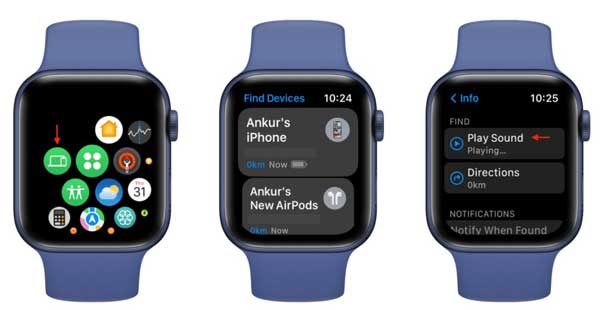
Step 1Make sure that your Apple Watch and iPhone are connecting to the internet. Press the Digital Crown button and run the Find Devices app.
Step 2Choose your iPhone from the device list.
Step 3Scroll down and tap Play Sound. Now, your Apple Watch your iPhone will play a sound.
Tips about Find Your iPhone from Apple Watch
1. Enter the Control Center on your Apple Watch. If you see a green iPhone icon, it means the two devices are paired and you can ping your iPhone from Apple Watch.
2. If you only see the Wi-Fi icon in the Control Center, find your iPhone by the Find Devices app.
3. Check the iPhone icon in the Control Center on your Apple Watch. If it is red, you cannot locate your iPhone since it is disconnected from either your Apple Watch or the internet.
4. When pinging your iPhone from Apple Watch, the closer you are to your phone the better. If you remember the last position where you put your phone, go near it.
5. To ensure Apple Watch pings your iPhone or vice versa in the future, never turn off the Find My feature, and keep Wi-Fi and Bluetooth enabled.
People Also Ask:Recommend: Best iPhone Location Changer

GPS location is an important type of privacy. Unfortunately, Apple does not allow users to change their locations on iPhones by default. It means that all mobile games, apps, and websites can track your geolocations and routes. To protect your privacy, we recommend Apeaksoft iPhone Location Changer. It changes the GPS location on your iOS device without installing any app.
Apeaksoft iPhone Location Changer – Best iPhone Location Changer
- Modify GPS location on iPhone with a single click.
- Create virtual routes without moving.
- Include multiple modes to change locations and routes.
- Available to almost all iPhones and iPad models.
Part 3: FAQs on How to Ping iPhone from Apple Watch
Question 1. How far can Apple Watch be from iPhone?
Bluetooth on the Apple Watch has a maximum range of 100 meters/330 feet, though the range may be shorter in practice. It means an Apple Watch can connect to your iPhone within 100 meters. If the paired iPhone is connected to a Wi-Fi network, the two devices can communicate over the internet.
Question 2. Why cannot ping my iPhone from my Apple Watch?
The Bluetooth connection is the first reason why you cannot ping your iPhone from an Apple Watch. Plus, make sure your Apple Watch is not far from your iPhone. Moreover, the two devices must update to the latest software.
Question 3. How to ping Apple Watch from my iPhone?
Open the Find My app on your iPhone, go to the Devices tab, choose your Apple Watch on the list, and tap Play Sound. Now, your Apple Watch should start playing a sound.
Conclusion
Reading our guide and you should understand how to ping your iPhone from your Apple Watch in various situations. The Ping feature is available to the paired iPhone. The Find Devices app can help you find an iPhone without pairing. Apeaksoft iPhone Location Changer is the best option to hide your iPhone location. More questions? Please leave a message below.