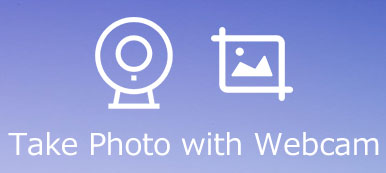Face-cam is the camera used to capture your face. In most cases, the front camera on your computer and mobile device is called face-cam as well. There are oceans of screen recording applications for various platforms. However, only a few of them can capture your reactions via face-cam while recording screen. This article identifies 7 best facecam screen recorders that have the capacity to capture your face. Let’s check them out to find the best desktop, online and mobile facecam screen recorder.
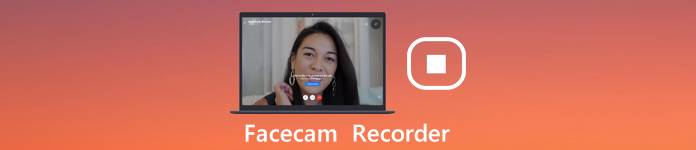
- Part 1: Top 5 Face-cam Recorders for PC/Mac
- Part 2: Top 2 Face-cam Recorder Apps on iPhone and Android
- Part 3: FAQs of Facecam Recorder
Part 1: Top 5 Face-cam Recorders for PC/Mac
On Apeaksoft, we promise to offer verified content for you. Here is our effort to do so:
- When it comes to all the selected products in our reviews, their popularity and your needs are our focus.
- Our Apeaksoft Content Team has tested all the products mentioned below.
- In the testing process, our team focuses on its outstanding features, pros and cons, device compatibility, price, usage, and other conspicuous features.
- In terms of the resources of those reviews, we have made use of trusted review platforms and websites.
- We gather suggestions from our users and analyze their feedback on Apeaksoft software as well as other brands’ programs.

Top 1: Apeaksoft Screen Recorder
Apeaksoft Screen Recorder is the best option to capture face cam along with screen recording, no matter you are beginners or experienced users. It can meet all your need on face-cam recording. Aside from capturing webcam, you can use it to record screen activities on your computer, grab audio from system sound, microphone, or both, record gameplays, make video tutorials, capture the screen on your iPhone and Android devices, and take screenshots.
- Pros
- Add your face and voice to screen recording.
- Draw on screen recording in real time.
- Produce high quality face cam recording.
- Offer extensive bonus functions, like video editing.
- Cons
- You have to install it to your hard disk.
How to Record Face-cam When Recording Screen
Set up best face-cam recorder
Launch the best face-cam recorder after installing to your PC. There is another version for Mac users. Choose Video Recorder. There are four options in the main interface:
Display: Record anything on your screen.
Webcam: Capture your face via face-cam.
System Sound: Record audio from your system.
Microphone: Add your voice to screen recording.
To record face-cam along with screen recording, turn on four options.

Tip: If you need custom options, click Settings button to open the Preferences dialog.
Record face-cam
Once you are ready, click the REC button to begin recording face-cam and your screen. Then you will be presented the toolbar with several buttons. The Camera button is to make a screenshot. To set the recording length, click Clock button. If you wish to draw on the recording, choose the Pen button.

Preview and save face-cam recording
When recording is done, click the Stop button. Check the recording on the preview window. To cut the recording, set the start and end points on Clip tool. Finally, click the Save button to export your face-cam recording to computer.
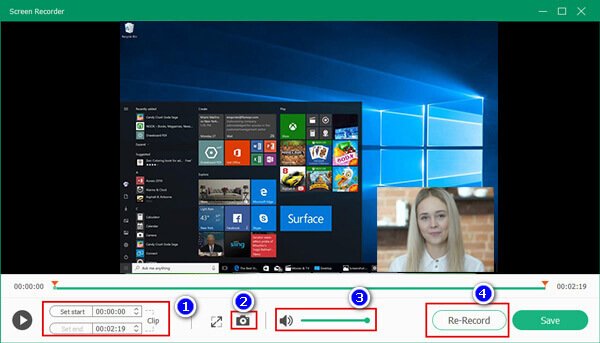
In this way, you are able to record face video calls for FaceTime, WhatsApp, Skype, and more.
Top 2: Apeaksoft Free Online Screen Recorder
Apeaksoft Free Online Screen Recorder is an incredible online facecam recorder if you do not like to install software on your computer. Another advantage is to let you do the task without paying a penny or other limit.
- Pros
- Free of charge.
- Record screen and face-cam online.
- Easy to use.
- Save recordings in MP4 or MOV.
- Cons
- It does not have video editing.
How to Record Face-cam Online
Visit https://www.apeaksoft.com/free-online-screen-recorder/ in any browser, and click Start Recording button to get the launcher.

Click Screen button and set recording region. Enable Webcam and permit it. Then choose the audio source, like System audio and Microphone.

Click the REC button to start recording face-cam. To stop recording, hit the Stop button and download it to your hard drive.

Top 3: OBS Studio
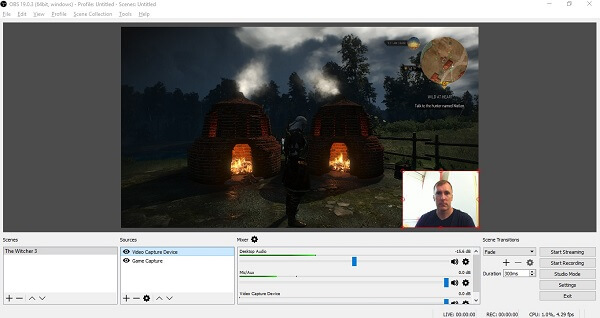
OBS Studio is a popular screen recorder with face-cam capture capacity. Since it is an open-source project, you can use it to capture your face-cam for free. Moreover, it lets you stream your screen to Twitch.
- Pros
- Record screen and face-cam.
- Support multiple sources recording.
- Free of charge.
- Cons
- It crashes sometimes.
Top 4: Bandicam
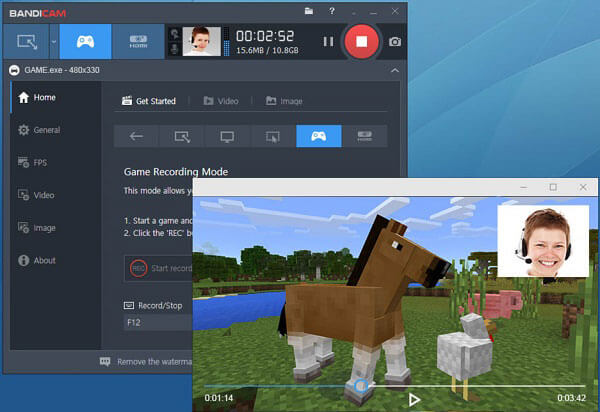
Bandicam is a screen recorder with face-cam prevalent among gamers. Compared to normal screen recorder software, it offers a game mode and produces high quality gameplay recordings.
- Pros
- Record high FPS game without lag.
- Support external device recording.
- Capture through face-cam.
- Cons
- It is only compatible with PC.
- There is watermark in free version.
Top 5: Screencast-O-matic
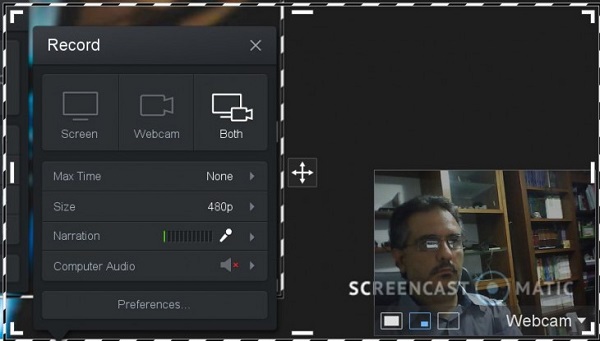
Screencast-O-matic is a unique screen recorder with face-cam. It offers both a free online version and a paid desktop version. So, you can decide to use different version in various circumstances.
- Pros
- Record face-cam and screen together.
- Control recording with hotkeys.
- Share recording online directly.
- Cons
- It requires good internet connection.
- The free version has 15-minutes limit.
Part 2: Top 2 Face-cam Recorder Apps on iPhone and Android
Top 1: Go Record
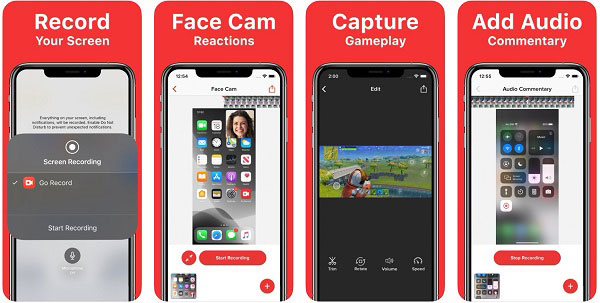
Go Record is a face-cam recorder for both iPhone and Android device. You can download it in App Store or Play Store for free. In addition to basic functions, you can purchase advanced functions.
- Pros
- Record screen and face-cam.
- Polish face-cam recording with editing tool.
- Share screen recording.
- Cons
- The editing is pretty basic.
- It requires the latest mobile systems.
Top 2: AZ Screen Recorder

AZ Screen Recorder is another face-cam recorder app available to iPhone and Android. Similar Go Record, you can get this app for free. More importantly, it offers a wide range of custom options.
- Pros
- Record face-cam in high quality.
- Adjust face-cam size while recording.
- Stream your screen to YouTube or Twitch.
- Cons
- The price is expensive.
People Also Ask
Slo-Mo Video Recorder – 5 Best Apps to Capture and Edit Slow Motion Videos
Part 3: FAQs of Facecam Recorder
How do I record a video of myself on Windows 11?
Though Windows 11 has built-in Game DVR, it cannot record face-cam. In result, you have to use a third-party face-cam recorder to record yourself.
Is Bandicam really free?
Bandicam provide a free-trial with basic features. Moreover, it adds watermark to your game recording. The only way to remove watermark is to pay for the full version.
How can I record my laptop camera secretly?
Some face-cam recorders are able to work in the background, such as Apeaksoft Screen Recorder. With it, you can record laptop camera secretly.
Conclusion
This article has identified and shared top 7 face-cam recorder applications for Windows, Mac, iPhone and Android devices. They can capture your screen and face-cam at the same time. Apeaksoft Screen Recorder, for example, is able to record your screen, face-cam along with various audio sources. Moreover, you can decide the recording source based on your need. If you have other questions, please write it down below this post.