How to Recover Files from Recycle Bin or Emptied Recycle Bin
The Recycle Bin is a place where items deleted on Windows and Mac are temporarily stored until they are permanently removed. It gives users a chance to retrieve accidentally deleted files. This post explains how to restore or recover the Recycle Bin on Windows and Mac. So that you can quickly find your deleted files and restore them to the original or another place, following our step-by-step guide.
PAGE CONTENT:
Part 1: How to Recover Deleted Files in the Recycle Bin on PC
As mentioned previously, the Recycle Bin application is designed to store your deleted files until you empty it. It means that you recover deleted files from the Recycle Bin and avoid important data loss.
Step 1. Double-click the Recycle Bin application on your desktop to open it.
Tip: If you cannot find the Recycle Bin application, open a File Explorer window and choose it on the sidebar.
Step 2. Now, you can view all deleted files by name. Remember that you cannot open files in the Recycle Bin.
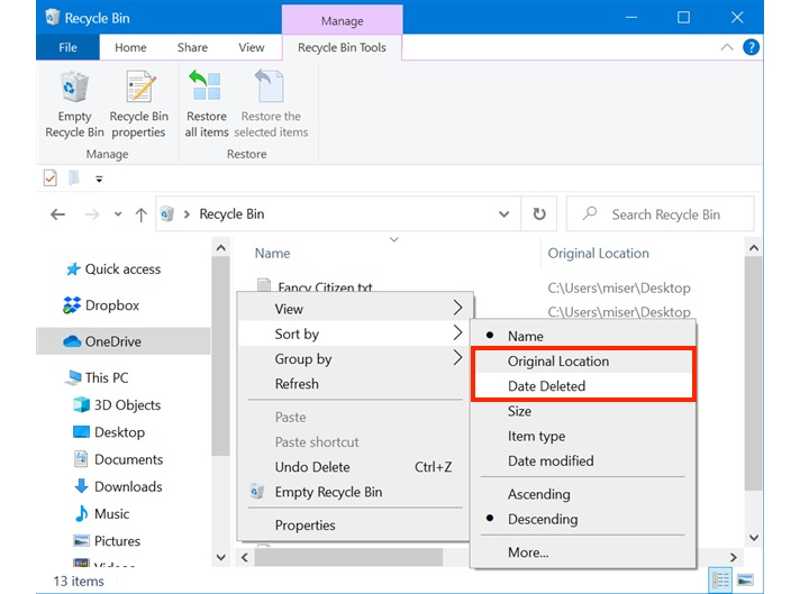
Step 3. Right-click on an empty area, choose Sort by, and pick an option to arrange your deleted files, such as Name, Original Location, Date Deleted, Size, etc.
Tip: You can also quickly locate a specific file with the Search Recycle Bin box.
Step 4. Select the deleted file you want to recover. To recover multiple files, press the Ctrl key on your keyboard and click each file.
Step 5. Now, you have several options for Recycle Bin deleted recovery:
Option 1: Right-click on one selected file and choose Restore.
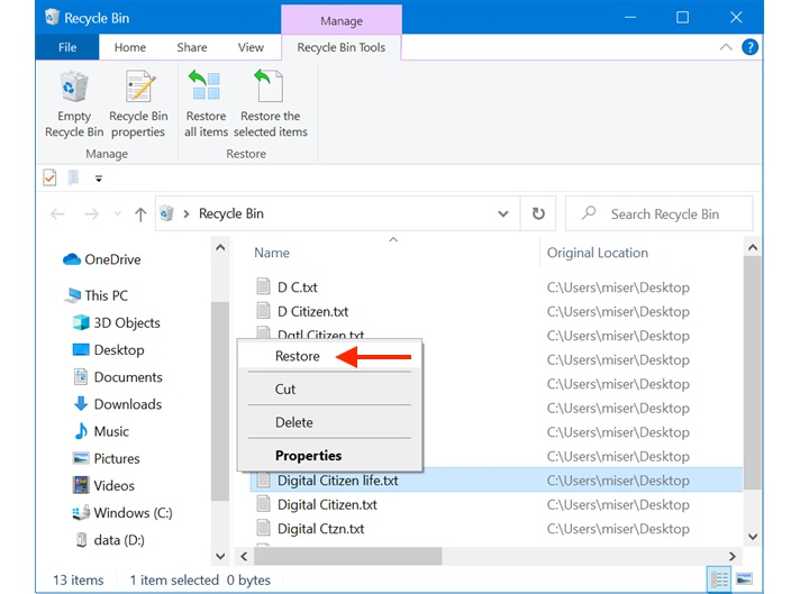
Option 2: Right-click on one selected file, choose Properties, and click Restore on the dialog.
Option 3: Click and expand the top ribbon, go to the Recycle Bin Tools tab, and choose Restore the selected items.
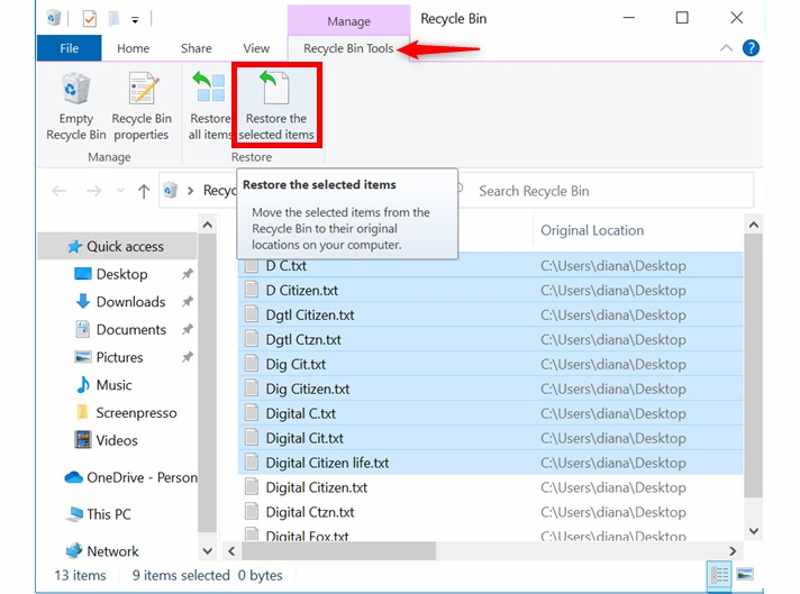
Option 4: If you want to recover the entire Recycle Bin, choose Restore all items in the Recycle Bin Tools tab on the top menu bar. When prompted, choose Yes.
Option 5: If you wish to recover deleted files on Mac or Windows to another location, right-click on one selected item, and choose Cut. Then, navigate to the destination, right-click on an empty area, and choose Paste.
Part 2: How to Recover Deleted Files in Mac Recycle Bin
There is an application on Mac similar to the Recycle Bin called Trash. It stores deleted files on your MacBook, iMac, and other Mac computers or laptops before you manually empty the Trash app. In other words, you can get Mac recycle bin recovery easily.
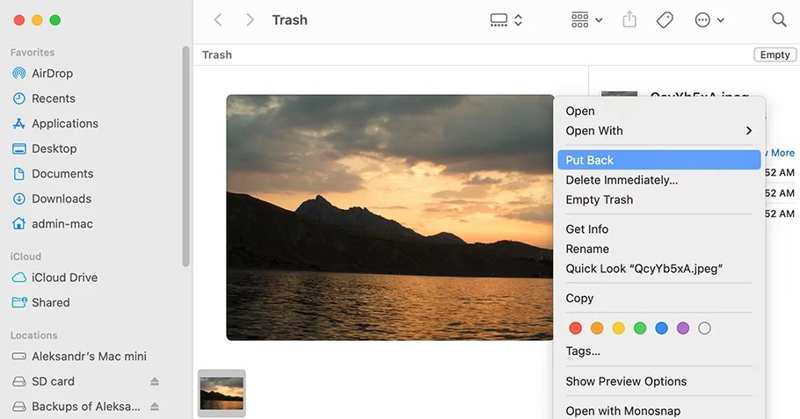
Step 1. Click the Trash button on your Dock bar and choose Open.
Step 2. Here, you can see your deleted files in different views.
Step 3. Find the file you want to restore and select it. To recover multiple files, press the Cmd key and click each item.
Step 4. Right-click one selected file and choose Put Back to bring it to the original folder.
Note: If you hope to retrieve deleted files to another location, open the target folder in Finder. Then, drag and drop the selected files to the folder.
Part 3: How to Recover Shift-Deleted Files
The Recycle Bin is not always working. For instance, if you press Shift and delete a file, it will be completely erased, and you cannot find it in the Recycle Bin. Moreover, the deleted files will be gone if you empty your Recycle Bin. If you have backed up deleted files or your Recycle Bin, you can recover files that are shift-deleted from backup.
How to Recover Shift-Deleted Files on PC
Step 1. Right-click the Start menu and choose Control Panel on Windows 11/10.
Step 2. Click Backup and Restore(Windows 7) under the System and Security heading.
Tip: If you back up your files with an external drive, connect it to your PC.
Step 3. Click the Restore my files button under the Restore section.
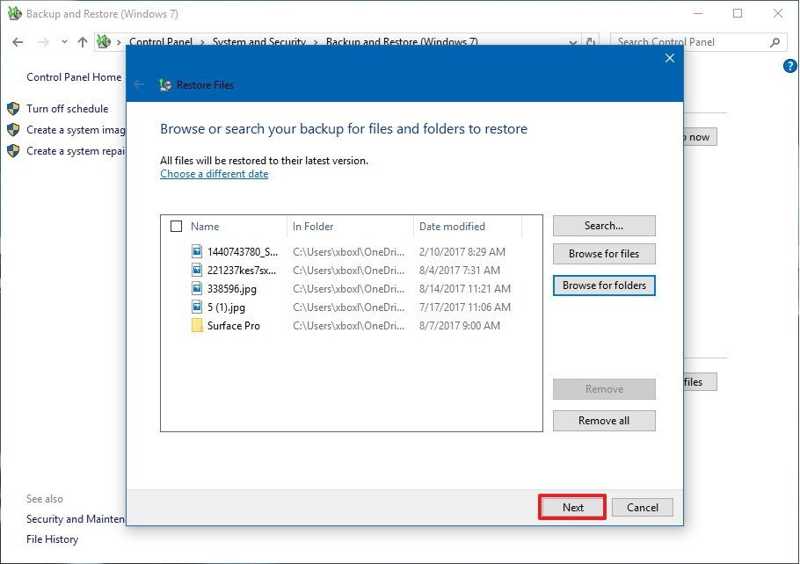
Step 4. Click the Browse for files or Browse for folders button and select the deleted files or folder.
Step 5. Click Add files or Add folder button.
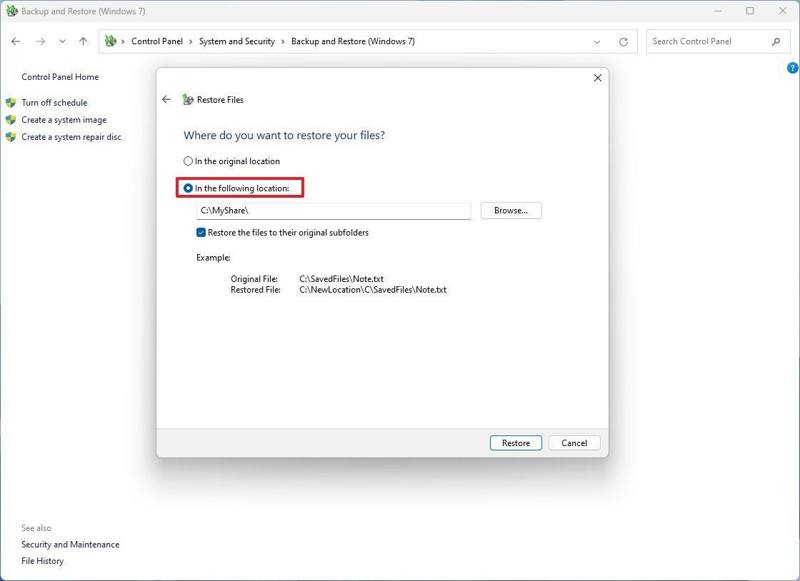
Step 6. Then, select In the original location or In the following location. If you select the latter, click Browse and set an output folder.
Step 7. Finally, click Restore.
How to Recover Shift-Deleted Files on Mac
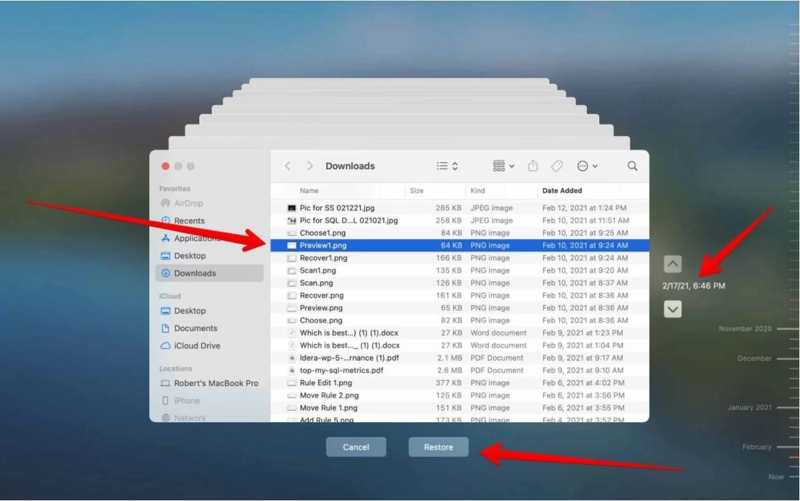
Step 1. Plug your backup media storage into your Mac.
Step 2. Open Finder from the Dock bar and locate the folder where you stored your deleted file.
Step 3. Click the Time Machine button on the top menu bar and choose Browse Time Machine Backups or Enter Time Machine.
Step 4. Find the desired files with the timeline and select them.
Step 5. Finally, click the Restore button.
Part 4: How to Recover Files from an Empty Recycle Bin
What can you do if you don’t have any backup? Apeaksoft Data Recovery can help you recover files from an empty Recycle Bin on either Windows or Mac. More importantly, the user-friendly design simplifies the workflow of emptied Recycle Bin recovery.
The Easiest Way to Recover Files from an Empty Recycle Bin
- Recover shifted deleted files quickly.
- Available to empty the Recycle Bin, formatted SD card, USB, internal hard drive, etc.
- Preview deleted files before recovery.
- Support almost all file types, including emails.
Secure Download
Secure Download

How to Recover Files from an Empty Recycle Bin
Step 1. Scan your Recycle Bin
Open the best recycle bin recovery software after installing it on your PC. There is another version for Mac users. Go to the Hard Drive Recovery tab and select Recycle Bin. Click the Start Scan button to begin scanning your Recycle Bin.

Step 2. Preview deleted files
Then, you can preview the deleted files. Switch to the Type List tab and select a data type or go to the Path List tab and locate the specific folder.

Step 3. Recover the Recycle Bin
Select all files you want to restore and click the Recover button. Set an output folder and confirm data recovery from the Recycle Bin.

Conclusion
Now, you should learn multiple ways of Recycle Bin recovery on Mac and Windows. You can follow our steps to get back your deleted files from the Recycle Bin, Trash, or any other place. Apeaksoft Data Recovery is the ultimate solution to find and recover lost data on your computer or laptop. If you have other questions about this topic, please write them down below.
Related Articles
This article introduces and review one of free data recovery tools for PC: Microsoft’s Windows File Recovery, and its alternative.
If your replay files are corrupted, don’t worry! You can learn five effective approaches to re-access your game replays.
While it is difficult to recover overwritten files on PC or Mac, you can try our guide and follow the steps to get back your data.
You can learn five effective approaches to recover PST Outlook files on Windows and Mac whether you have a backup or not.

