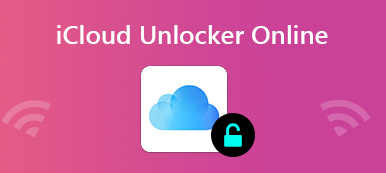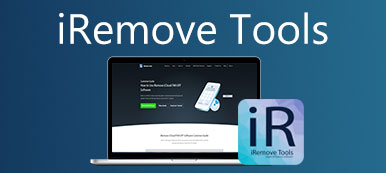MDM, short for Mobile Device Management, is a feature installed on Apple mobile devices by some organizations, such as schools or workplaces. So that organizations can install, remove, troubleshoot, update, and manage apps on all enrolled devices automatically. It restricts content, collects user data, and more. Therefore, you may want to get rid of MDM on your handset. 4ukey MDM Bypass is one of the best MDM removal tools on the market.
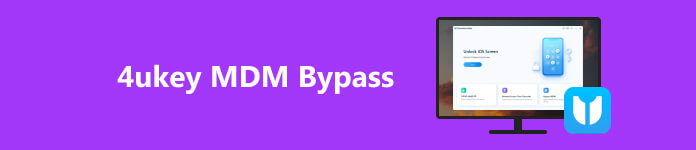
- Part 1. 4ukey MDM Bypass Review
- Part 2. How to Use 4ukey MDM Bypass
- Part 3. Best Alternative to 4ukey MDM Bypass
- Part 4. FAQs about 4ukey MDM Bypass
Part 1. 4ukey MDM Bypass Review
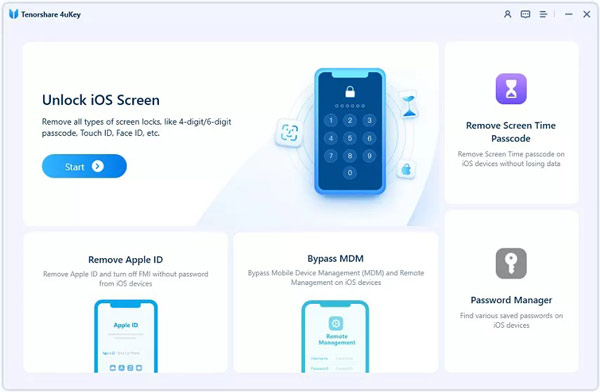
4ukey MDM Bypass is an MDM bypass tool released by Tenorshare for iPhone and iPad users to solve the problem of MDM control. The software can perform a variety of tasks, like unlocking an iOS device without a passcode and Touch ID, fixing a disabled iPhone, removing an MDM profile, and more.
 Main Features of 4ukey for iPhone and iPad
Main Features of 4ukey for iPhone and iPad- Remove Apple ID from iOS devices without passwords.
- Get rid of the activation process on iPhone/iPad.
- Wipe out your screen time passcode if you forgot it.
- Bypass MDM control from your handset.
- Reset an iPhone to the factory status without a password.
- Remove Touch ID and Face ID on the latest iOS devices.
- Turn off Find My iPhone/iPad without a passcode.
- Offer three plans that start at $45.95 per month.
Review of 4ukey MDM Bypass
- PROS
- It is compatible with the iOS 26/iPadOS 26 and iPhone 16.
- 4ukey MDM Bypass is available to a wide range of security measures, like Face ID, Touch ID, and 4-digit, and 6-digit passwords.
- It enables you to access a locked or disabled iOS device.
- The interface is easy to navigate.
- The success rate is high with professional techniques equipped.
- CONS
- 4ukey MDM Bypass will update your iOS device to the latest software after the process.
- It asks you to install the latest version of iTunes.
- The cost is more expensive than the competitors.
Part 2. How to Use 4ukey MDM Bypass
Step 1 Download the installer from the official website, and install it on your desktop. Then you will see the app icon on your screen.
Tip: The app provides a free trial, but you'd better purchase a license to get the full version.
Step 2 Launch the app, and choose the Bypass MDM mode in the home interface, and connect your iOS device to your computer with a USB cable.
Step 3 Click the Start button once the software detects your device. Make sure to disable Find My iPhone on your handset. Then the software will begin bypassing MDM.
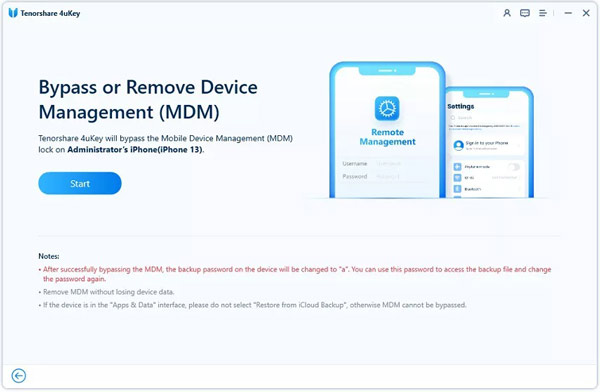
Step 4 Keep your iPhone connected to the computer during the process. When it is done, you will be presented with the success screen.
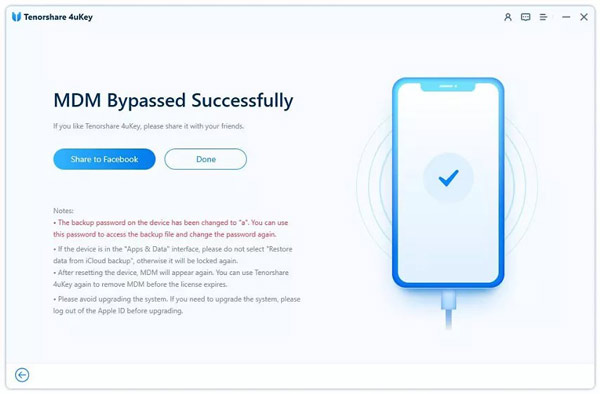
Note: If you reset your iPhone to factory settings or update software before signing out of your Apple ID, the MDM will appear again. You have to use 4ukey to bypass MDM again.
Part 3. Best Alternative to 4ukey MDM Bypass
It cannot be denied that 4ukey MDM Bypass is a good way to get rid of MDM restrictions, but it is not the only method to get the job done. Apeasoft iOS Unlocker, for instance, is one of the best alternative solutions. It offers more features at an affordable price. Moreover, you can try the full features with a free trial. Plus, all your data and settings are kept in the original condition during MDM removal.

4,000,000+ Downloads
Unlock the iPhone lock-screen passcode with one click.
Remove Apple ID and iCloud account on an iPhone.
Bypass and unlock MDM without a password.
Recover the password of iTunes backup.
How to Use the Best 4ukey MDM Bypass Alternative
Step 1 Install the MDM removal tool
Launch the best alternative to 4ukey MDM Bypass once you install it on your computer. It is compatible with Windows 11/10/8/7/Vista/XP and Mac OS X 10.7 or above. Then choose the Remove MDM mode.

Step 2 Remove MDM
Connect your iPhone to the same computer with a Lightning cable. To protect your hardware, you'd better use the cable that comes with your handset. As long as your handset is detected, click on the Start button to begin removing MDM on your iPhone. Wait for the process to finish and you will see the success screen. Then click the OK button to close the 4ukey MDM Bypass alternative and disconnect your iPhone.

Note: The MDM removal tool requires you to disable Find My iPhone on your device. If it detects that the feature is turned on, you can follow the on-screen prompts to turn it off. Then you can enter the MDM removal process.
Part 4. FAQs about 4ukey MDM Bypass
Is 4uKey a free app?
No. Although 4ukey MDM Bypass offers a free trial, it is not free to use. If you want to get the full version, you have to purchase a license, which comes at $45.95 per month to use on up to 5 devices and 1 PC.
Is it possible to remove MDM from iPhone?
Yes. Open the Settings app on your iPhone, tap General, and choose VPN & Device Management. Then tap MDM Profile, and press Remove Management. Then follow the prompts to enter your login information and password. If you do not have permission, you have to remove MDM with a third-party tool.
Will I lose my data if I use 4uKey?
4ukey MDM Bypass includes several features. If you just use it to remove MDM, it won't interrupt your data on your iPhone. However, your data and settings will be removed in the Apple ID removal mode.
Conclusion
This article has reviewed one of the popular MDM removal software, 4ukey MDM Bypass. Following our post, you should learn what it is, how 4ukey MDM Bypass works, whether it is worth purchasing, and more. Apeasoft iOS Unlocker is the best alternative solution to remove MDM controls. If you have other questions about the software, please feel free to leave your message below this post.