What to Do If Your Apple ID Password Is Not Working
[I recently changed my Apple ID password and updated it on my devices. All my devices were working properly, but the iPhone informed me that the new password is not working. Can I correct this?] An Apple ID is essential for Apple products. It plays a key role for accessing all Apple services, like iMessage, FaceTime, App Store, etc. If your Apple ID password is not working, you are locked out of these services. Here you can learn how to fix the problem.
PAGE CONTENT:
Part 1: Why My Apple ID Password Is Not Working
Your Apple ID password is required when you activate your Apple products and access any Apple service. Before we walk through the troubleshooting, let's discuss why your Apple ID password is not working first.
1. Enter incorrect Apple ID passwords.
2. Your Apple account is locked out.
3. Poor network connection.
4. Apple servers are down.
5. Software glitches.
Part 2: How to Fix Apple ID Password Not Working
Solution 1: Restart Your iPhone
If your Apple ID password is correct but not working, you can restart your device. That is a simple solution, but it can resolve a wide range of basic software glitches. Therefore, it is the first thing you can do.
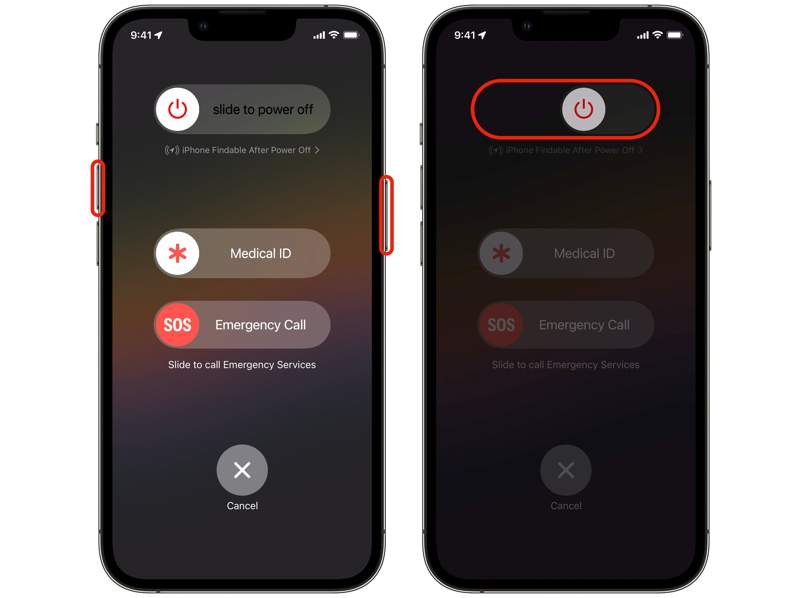
Step 1. Hold either Volume button and the Side button together on iPhone X or later until the power-off screen appears.
On older models, hold the Side or Sleep/Wake button.
Step 2. Move the slider to the right side.
Step 3. After your screen turns black, wait for a few minutes.
Step 4. Then, long-press the Side or Sleep/Wake button until you see the Apple logo.
Solution 2: Sign out and Back
If you have changed your account credentials or information online or on other devices, you'd better update the changes on your iPhone. Otherwise, your Apple ID password will not work.
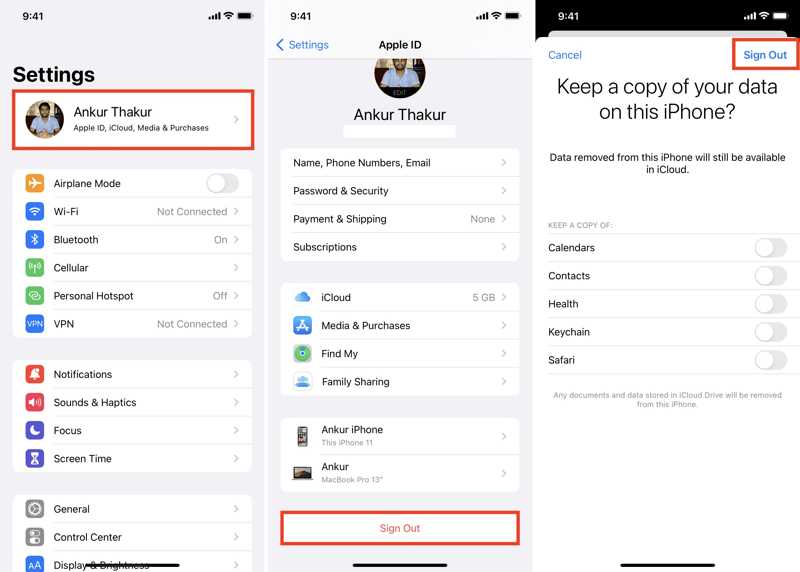
Step 1. Run your Settings app and tap on your profile.
Step 2. Scroll down and tap the Sign Out button at the bottom.
Step 3. If prompted, enter your Apple ID password.
Step 4. Then, select the date types you want to keep and tap Sign Out.
Step 5. Next, tap Apple Account in your Settings app.
Step 6. Choose Use Another Apple Device or Sign in Manually to sign in to your account.
Solution 3: Check Apple Servers
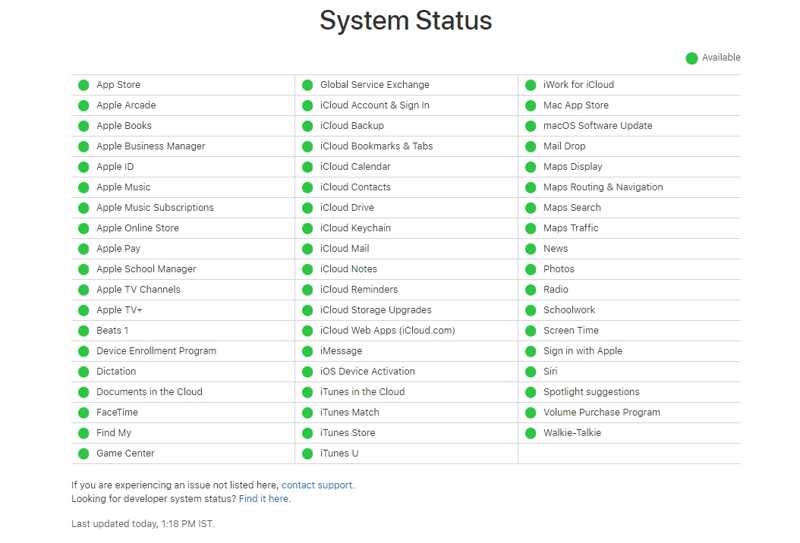
When resetting the Apple ID password is not working, you should check the status of the relevant Apple servers. If any item is down, you have to wait for them to work again. Go to https://www.apple.com/support/systemstatus/ in a web browser. The green icon means the server is working, while a yellow or red icon indicates the server is down.
Solution 4: Reset Apple ID Password
If resetting Apple ID password is not working on your iPhone, you can do the job on Apple's iForgot website. It provides more channels to reset your Apple ID password. Then, you can log in with your new Apple ID password on your device.
Step 1. Visit iforgot.apple.com in a browser and click Reset Password.
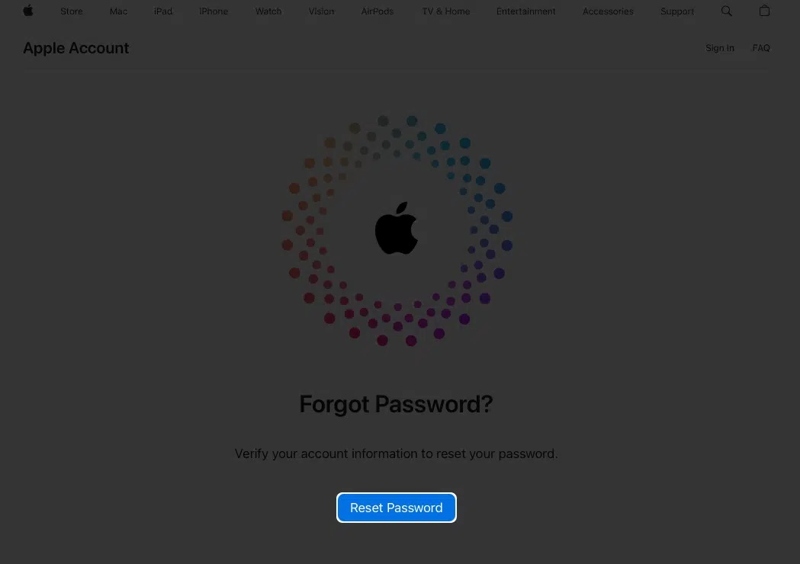
Step 2. Enter the main phone number or email address associated with your account.
Step 3. Type the character in the image and click Continue.
Step 4. Click Don't have access to any of your Apple devices link.
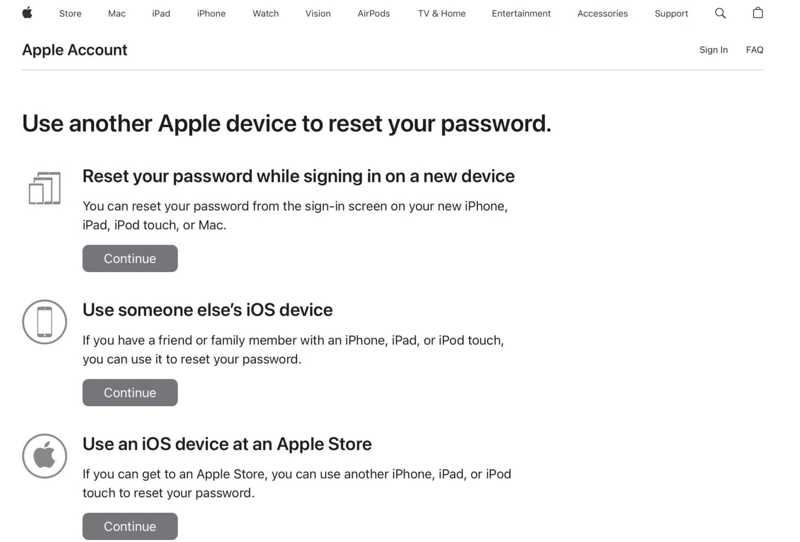
Step 5. Select the option available to you and follow the onscreen instructions to reset your Apple ID password.
Part 3: How to Remove Apple ID Password from iPhone/iPad
If you changed your Apple ID password but it is still not working, you have to remove the current account from your iPhone or iPad using Apeaksoft iOS Unlocker. It allows you to get rid of your Apple ID from your device without a password.
The Easiest Way to Remove a Non-Working Apple ID Password from an iPhone/iPad
- Remove old Apple ID and password from an iPhone or iPad.
- Don't require your Apple ID password or iPhone passcode.
- Support all types of passwords.
- Compatible with the latest versions of iOS and iPadOS.
Secure Download
Secure Download

How to Remove Non-Working Apple ID Password on Your iPhone
Step 1. Connect to your iPhone
Launch the best Apple ID removal tool after installing it on your computer. Choose the Remove Apple ID mode. Hook up your iPhone to your computer with a Lightning cable. Once it is detected, click Start.

Step 2. Remove Apple ID passworde
If Find My iPhone is disabled, your Apple ID password will be automatically removed.
If Find My iPhone is enabled on iOS 11.3 or earlier, reset all settings on your device. When your iPhone restarts, the software will remove your account. It won't factory reset your iPhone.
If Find My iPhone is enabled on iOS 11.4 or later, turn on Two-factor authentication. Input 0000 and click Confirm. Check your iPhone information and click Start to download the firmware. Next, type 0000 and click Unlock.

Conclusion
This guide explained what you can do if your Apple ID password does not work. You can follow our solutions one by one to fix this problem on your iPhone or iPad. Apeaksoft iOS Unlocker is the ultimate solution. It allows you to remove the old account, and you can sign in to a new Apple ID. If you have other questions, please write them down below.
Related Articles
If you stop using an iPhone or account, you can follow our concrete tutorial to remove Apple ID from your iPhone quickly.
This concrete article guides you through addressing the error says Update your Apple ID settings on your iPhone or iPad.
If you encounter a message says your Apple ID is disabled, don’t panic and follow our solutions to unlock your account quickly..
While Apple ID Not Valid or Supported error message can mean a few different things, you can follow our solutions to fix it.

