How to Recover Forgotten Email and Password for Apple ID
"I unlocking a T-Mobile phone, how can I recover that?" When you get an Apple product or subscribe to an Apple service, you will be asked to create an account with your major email address. In other words, your Apple ID email is indispensable in the Apple ecosystem. However, it is a big challenge if you forgot your Apple ID email or password. This article tells you how to solve this problem.
PAGE CONTENT:
Part 1: How to Find Forgotten Apple ID Email
When you forgot your Apple email and password for your Apple ID, the first thing you can do is find the credentials on the device where you have signed in. The prerequisite is that you have signed in to your account or turned on the iCloud Keychain.
How to Find Forgotten Apple ID Email and Password on iPhone
Situation 1: You Have Signed in to Apple ID
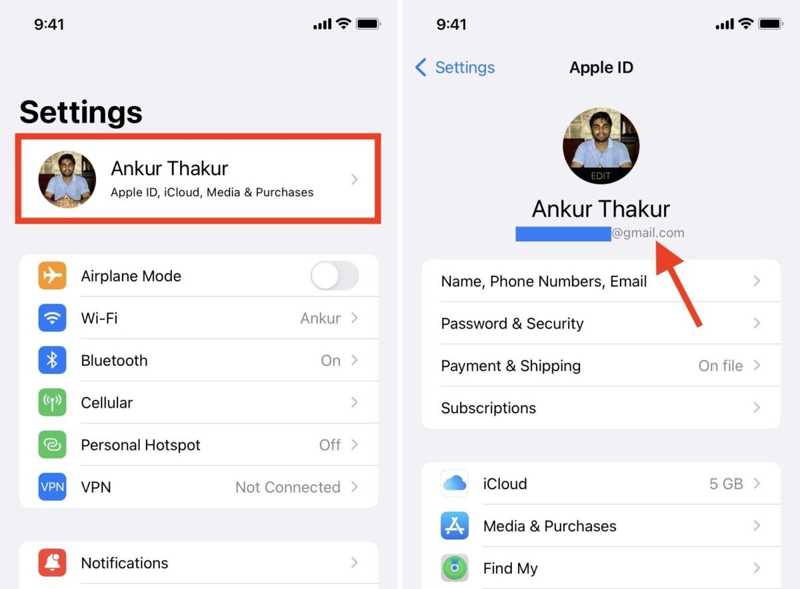
Step 1. Open the Settings app.
Step 2. Tap on your profile at the top of the screen.
Step 3. Find the forgotten Apple ID email under the profile picture.
Situation 2: You Have Visited an Apple Website

Step 1. Run the Settings app.
Step 2. Go to the Passwords tab.
Step 3. Scroll down and find the Apple website.
Step 4. Find the forgotten Apple ID next to the User Name.
Step 5. If you want to find the forgotten Apple ID password, tap the Edit button.
Situation 3: You Have Visited an Apple Website on iOS 18 or Above

Step 1. Open the Passwords app.
Step 2. Go to the All tab.
Step 3. Browse the relevant website and tap it.
Step 4. Find the forgotten email and password for Apple ID.
How to Find Forgotten Apple ID Email and Password on Mac
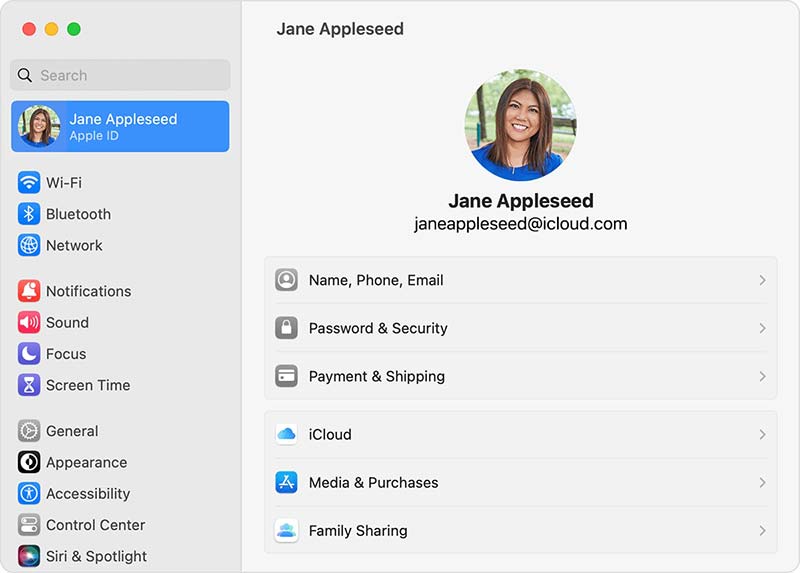
Step 1. Go to the Apple menu.
Step 2. Choose System Settings or System Preferences.
Step 3. Click Apple ID or Apple Account to find the forgotten Apple ID.
Note: If you have updated macOS Sequoia or above, you can find the account in the Passwords app.
How to Find Forgotten Apple ID Email and Password in iTunes
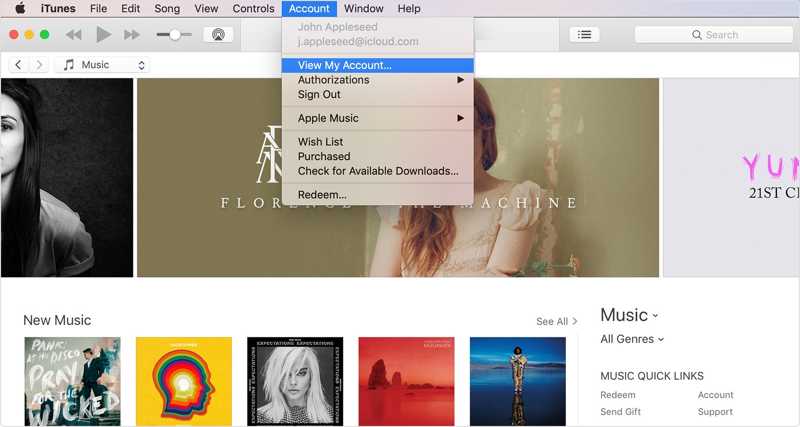
Step 1. If you have signed in to your account in iTunes, open the client on your desktop.
Step 2. Go to the Account menu.
Step 3. Then, find your forgotten Apple ID.
How to Find Forgotten Apple ID Email in iCloud
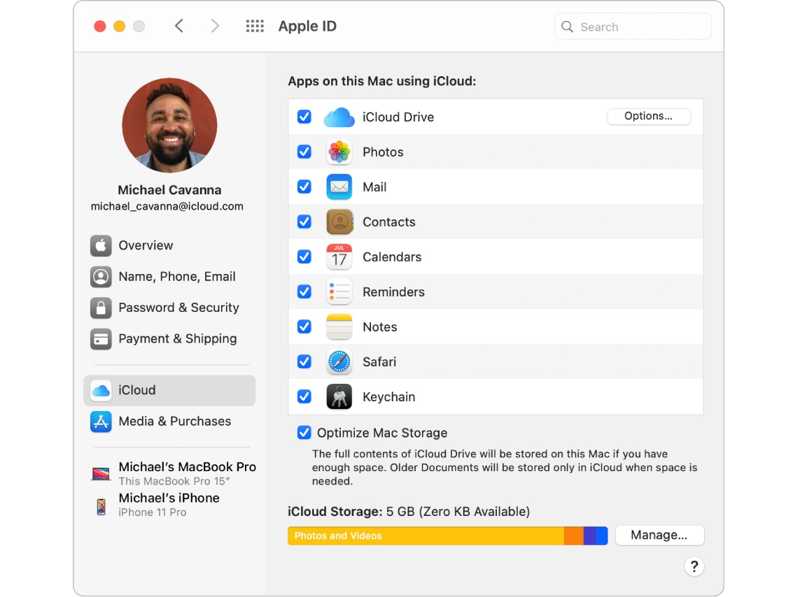
Step 1. Run the iCloud client on your PC.
Step 2. If you have signed in to your account, find your Apple ID under the profile picture on the right sidebar.
Note: You can also find your forgotten Apple ID email on other Apple services, like Apple Music, Apple TV+, and more.
Part 2: How to Recover Forgotten Apple ID Email and Password
If you cannot find the forgotten email and password for your Apple ID on any device, you can try Apple’s iForgot website. The website asks you to provide your information for account recovery, but Apple may refuse your request.
Step 1. Go to iforgot.apple.com/password/verify/appleid in a browser.

Step 2. Click the look it up link to continue.
Step 3. Enter your first name, last name, and email address.

Step 4. Type the characters in the image and click the Continue button.
Step 5. Follow the onscreen instructions to complete the request.
Step 6. When Apple receives your request, it will send you the result mail. Follow the reset instructions to recover your forgotten Apple ID.
Note: If you cannot provide accurate information, Apple may refuse your request.
Part 3: How to Remove Forgotten Apple ID
The alternative solution to recover the forgotten email and password for Apple ID is completely removing the old account on your iPhone or iPad. Then you can sign up for a new account. Apeaksoft iOS Unlocker is the best option to remove your current Apple ID from your iOS device. Moreover, it comes with an intuitive interface and is easy to navigate. The onscreen instructions make it a good option for beginners.
The Best Way to Remove Forgotten Apple ID and Password on Your iPhone
- Wipe your current Apple ID and password on your iOS device.
- Don’t require your iPhone or iPad passcode.
- Available in various situations, including a disabled Apple ID.
- Offer bonus features, like Screen Time bypass.
- Support the latest versions of iOS and iPadOS.
Secure Download
Secure Download

How to Remove Forgotten Apple ID on Your iPhone
Step 1. Install the Apple ID removal tool
Download and install the best Apple ID removal software once you install it on your computer. It is available on Windows 11/10/8/7/XP/Vista and Mac OS X 10.7 or above. Launch it and choose the Remove Apple ID mode. Connect your iPhone to your computer with a Lightning cable. If prompted, tap the Trust button to trust your computer. Click the Start button to move on after your device is detected.

Step 2. Remove the forgotten Apple ID
Now, you will face three situations:
Situation 1: Find My Is Disabled
The software will remove the forgotten Apple ID and password automatically.
Situation 2: Find My Is Enabled on iOS 11.3 or Earlier
Open the Settings app on your iPhone, go to General, tap Reset, and choose Reset All Settings. When your device restarts, the software will begin removing your Apple ID immediately.
Situation 3: Find My Is Enabled on iOS 11.4 or Later
Turn on 2FA on your device. Turn to the software, enter 0000, and click Confirm. Check your device information and click the Start button to download the firmware. Finally, enter 0000 and click the Unlock button to initiate the process. Note that this process will factory reset your device.

Conclusion
This guide explained what you can do if you forgot your Apple ID password and email. First of all, you can find your credentials on any device or Apple service that you have signed in. Apeaksoft iOS Unlocker allows you to remove your current account and create a new Apple ID and password. If you have other questions about this topic, please feel free to write them down below this post.
Related Articles
The iPhone Passcode Expired error may occur on any iOS device, but you can fix this problem by following our step-by-step guide.
This post answers whether someone can unlock your iPhone in Lost Mode and more you should know to unlock someone’s iPhone.
Forgot your iPhone PIN passcode and be locked out of your device? You can follow our tutorial to unlock your iPhone quickly.
If you get a used iPad locked to the owner, you cannot reset it. However, our guide helps you to fix this problem by your own.

