Mobile Device Management (MDM) solutions, such as Lightspeed MDM, provide organizations with the ability to manage and secure their fleet of mobile devices. However, there may be situations where you need to remove the Lightspeed MDM profile from your iPhone, iPad, or Android phone. This post tells the detailed steps of the Lightspeed MDM profile removal.
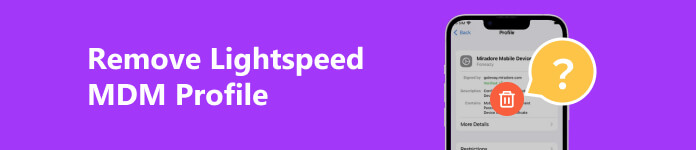
- Part 1. What Is Lightspeed MDM Profile
- Part 2. Remove Lightspeed MDM Profile
- Part 3. FAQs of Lightspeed MDM Removal
Part 1. Understanding Lightspeed MDM Profile
Before we dive into the Lightspeed MDM removal process, we would like to briefly discuss the Lightspeed MDM profile and its purpose. The MDM profile serves as a configuration profile that allows administrators to manage and enforce various policies, restrictions, and configurations on mobile devices. These profiles enable organizations to control and secure their devices, ensuring compliance with company policies.
Part 2. How to Remove Lightspeed MDM Profile
Removing the Lightspeed MDM profile requires a systematic approach. Start by backing up any important data on your device to prevent loss in case any unexpected issues arise during the process. Ensure you have sufficient battery life and a stable internet connection.
Remove Lightspeed MDM Profile from iPad and iPhone
Step 1 To remove the Lightspeed MDM profile, you must first access the profile settings on your device. On your iOS device, like an iPhone or iPad, go to Settings, tap General, then select VPN & Device Management. In some old iOS versions, you can choose Profiles. Locate the MDM profile and then tap the Remove Management button. Input your password to confirm the Lightspeed MDM profile removal.
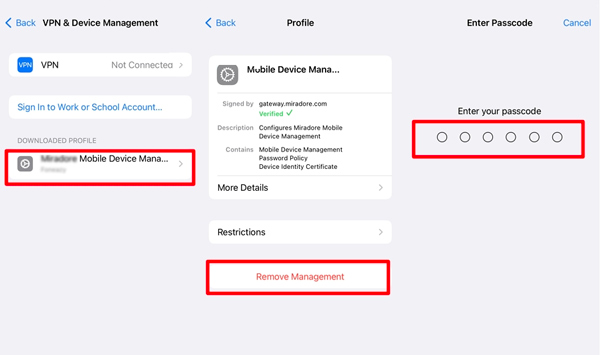
It’s worth noting that removing the MDM profile may have certain consequences, such as losing access to certain apps or services managed by the profile. Please ensure that you have the necessary permissions and authority to remove the profile before proceeding.
A Better Way to Remove Lightspeed MDM Profile from iPad and iPhone
If you don’t have the authority to remove the Lightspeed MDM profile, you can turn to the powerful Apeaksoft iOS Unlocker. It lets you safely remove the MDM profile from your iPad or iPhone without losing data.

4,000,000+ Downloads
Remove Lightspeed MDM Profile from iPad and iPhone safely.
Remove your forgotten Apple ID password to regain Apple services.
Wipe the screen passcode, Face ID, and Touch ID to unlock your iPhone.
Erase iTunes backup password and bypass Screen Time restrictions.
Download and launch Apeaksoft iOS Unlocker, choose the Remove MDM feature, and connect your device. Click the Start button.

Ensure the Find My function on your iOS device is disabled. The Lightspeed MDM Profile on your iPad or iPhone will be removed automatically.

How to Remove Lightspeed MDM Profile from Android Phone
To remove the Lightspeed MDM profile from your Android device, open the Settings app. Scroll down and tap Security or Security & privacy, depending on your device.
Locate the option called Device administrators or Device admin apps and choose it. Now, you can see a list of device administrator apps installed on your phone. Find Lightspeed MDM in the list and select it.
On the Lightspeed MDM screen, choose the option to Deactivate this device administrator. Tap Deactivate or Remove to confirm the removal of the Lightspeed MDM profile.
Once you have removed the MDM profile, you may need to restart your Android device for the changes to take effect. Keep in mind that the exact steps or terminology may vary slightly depending on your device’s model and system.
Part 3. FAQs of Lightspeed MDM Profile Removal
How does Lightspeed classroom management work?
With Lightspeed Classroom Management, teachers can view real-time thumbnails of student screens, ensuring students stay on task and focused on their work. They can also share their screen with the entire class, allowing interactive and collaborative learning experiences. Teachers can control access to the internet and specific applications, ensuring students are using technology safely and appropriately. It offers a centralized dashboard for teachers to easily manage and monitor student devices, enabling them to create an engaging and controlled classroom environment.
Can I completely remove MDM from my iPad?
Yes, it is possible to remove MDM profiles completely from your iPad. However, the process may vary depending on your device’s specific MDM software or settings. It’s recommended to contact your organization’s IT department or the administrator to guide you through the proper removal process.
Does the factory reset remove the MDM profile?
Yes, a factory reset typically removes the MDM profile from a device. However, the specific behavior may depend on the device and the used MDM solution.
Conclusion
Removing the Lightspeed MDM profile requires a careful approach and understanding of the profile settings. It is also essential to consult with your organization’s IT department or administrator before proceeding with the Lightspeed MDM profile removal. They can provide guidance on any additional steps or requirements specific to your organization’s setup.




