How to Unlock Your T-Mobile iPhone Without Data Loss
According to network providers, they lock the iPhones they sell to keep customers on their networks. The main purpose is to enhance loyalty. However, it only brings troubles for iPhone users. When you find a better cellular plan from T-Mobile, for example, your iPhone cannot recognize the new SIM card at all. This tutorial will guide you through unlocking a T-Mobile phone, either following the unlock policy or via IMEI.
PAGE CONTENT:
Part 1: What T-Mobile Unlock Policy Is
T-Mobile allows you to unlock your iPhone as long as you can meet the T-Mobile unlock policy. The policy is not difficult to understand, but it is different depending on your contact. We list the items below.
Common Unlock Eligibility Requirements
1.You bought your iPhone from T-Mobile.
2.Your iPhone has not been reported stolen or lost.
3.Your account must be in good standing.
Unlock Eligibility for Postpaid iPhones
1.Your iPhone has been active on the T-Mobile network for over 40 days.
2.Your iPhone must be paid in full.
3.The associated account balance must be zero if your iPhone is associated with a canceled account.
4.You should offer proof of purchase.
Unlock Eligibility for Prepaid iPhones
1.Your iPhone has been activated on the T-Mobile network for over 365 days.
2.If your device was activated less than 365 days ago, you have had more than $100 in refills.
3.No more than two mobile devices unlocks have been completed in the last 12 months.
4.You need to provide proof of purchase.
Part 2: How to Unlock T-Mobile iPhone
Unlike other major carriers, T-Mobile doesn’t provide an online portal to unlock your T-Mobile phone. For Android users, the T-Mobile Unlock app is available to unlock specific devices permanently.
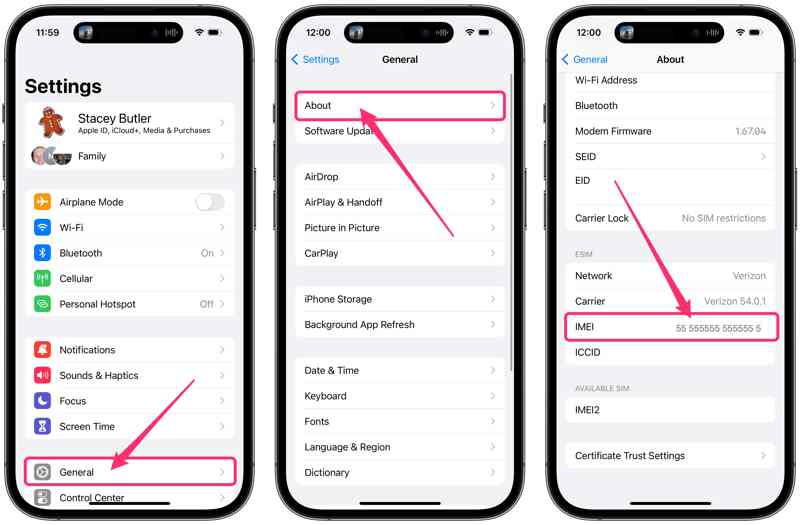
For iPhone users, the convenient method is to contact T-Mobile customer care at 1-800-937-8997. Open the Settings app on your iPhone, go to General, tap About, and check the IMEI number. Or run the Phone app, type *#06#, and tap the Call button to get the IMEI number. Tell the customer representative that you want to unlock your T-Mobile iPhone. Then, follow the prompts to offer your IMEI number and other indispensable information.
After your T-Mobile SIM is unlocked on your iPhone, you can insert a second SIM card from other carriers to check if it is successful.
Part 3: How to Unlock T-Mobile iPhone via IMEI
If you cannot meet all items of the T-Mobile unlock policy or T-Mobile refuses your T-Mobile unlock request, you have to use a third-party unlock service. Of course, most unlock services are not free of charge. Some services charge an additional fee to complete the unlocking process. Moreover, the success rate is different depending on your device model. Therefore, you’d better look for a reputable unlock service online, such as DirectUnlocks.
Step 1. Go to the online unlock service in your web browser.
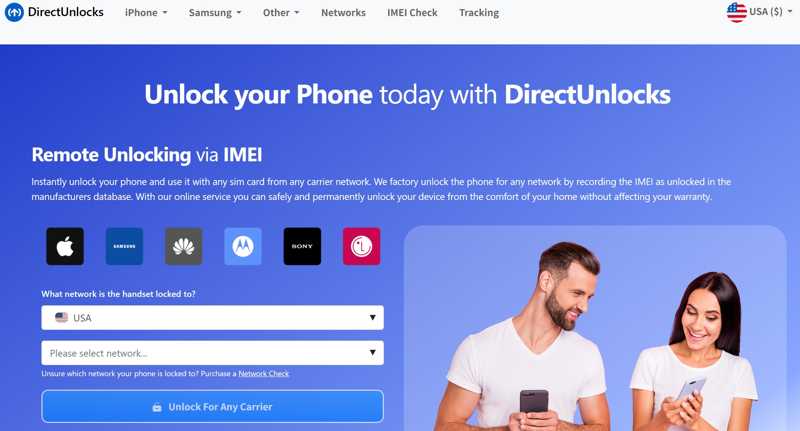
Step 2. Click the iPhone menu on the top ribbon and choose your device model.
Step 3. Select your country and network provider.
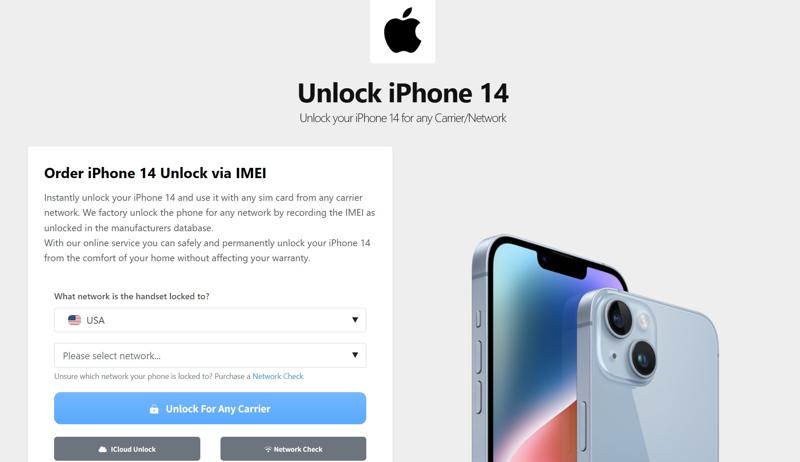
Step 4. Type your IMEI number and click the Unlock For Any Carrier button.
Tips: You can find your iPhone IMEI number with the instructions above.
Step 5. Then, check the price for eligibility checking. If you are certain, select a payment method and review your bill.
Tips: If it passes all checks, you need to pay an unlocking fee.
Step 6. Leave your email address and complete the request.
Step 7. When the service unlocks your T-Mobile iPhone successfully, you will receive a confirmation email.
Step 8. Follow the onscreen instructions to unlock your T-Mobile device immediately.
Note: Online unlock services cannot unlock nor refund blacklisted or iCloud-lost devices.
Part 4: Bonus Tip: How to Unlock T-Mobile iPhone Screen Without Passcode
Whether you unlock a T-Mobile iPhone with customer care or a third-party unlock service, you need to access your device to complete the unlocking process. If you are locked out, Apeaksoft iOS Unlocker can help you unlock your T-Mobile iPhone screen quickly. It doesn’t require your iPhone passcode, Apple ID password, or other requirements.
The Best Way to Unlock a T-Mobile iPhone Screen Without a Passcode
- Wipe your iPhone screen locks without any requirement.
- Available to digit passcodes, Face IDs, and Touch IDs.
- Offer onscreen instructions and be easy to use.
- Provide bonus features, such as an MDM bypass tool.
- Compatible with the latest versions of iOS and iPadOS.
Secure Download
Secure Download

How to Unlock Your T-Mobile iPhone Screen Without a Passcode
Step 1. Connect to your iPhone
Download and install the best iPhone unlocking software. It is available on Windows 11/10/8/7/XP/Vista and Mac OS X 10.7 or above. Connect your iPhone to your computer with a Lightning cable and open the software. If prompted, tap Trust on your screen to trust your computer. Then, the software will detect your device immediately. Choose the Wipe Passcode mode and click the Start button to proceed.

Step 2. Download the firmware
Once your device information is loaded, you need to check each entry. Next, click the Start button to download the necessary firmware. It takes a while, and you must be patient.

Step 3. Unlock your iPhone
As long as the firmware download finishes, click the Unlock button to begin unlocking your T-Mobile phone. When prompted, enter 0000 to confirm the unlocking. Once it is done, your iPhone will restart, and you can access it directly.

Note: Your device will be factory reset, so you’d better back up your iPhone before to avoid data loss.
Conclusion
This article discussed how to unlock T-Mobile phones in various situations. First of all, you need to understand the unlocking policy, which determines how you can unlock your device. Then, you can make an unlocking request via T-Mobile or using a third-party unlock service. Apeaksoft iOS Unlocker enables you to unlock your T-Mobile iPhone screen without a passcode. If you have other questions about this topic, please feel free to leave your message below this post.
Related Articles
Can you unlock Face ID with a picture on your iPhone? This article answers the question and explains how to unlock an iOS device.
If your screen is frozen and unresponsive, you can learn how to unlock a frozen iPhone or iPad following our concrete tutorial.
If you encounter the error saying unlock iPhone to use accessories, don't worry. You can learn our solutions to fix this issue.
Is it possible to unlock an iPhone with Siri? You can get the answer and how to properly unlock your iOS device without a passcode.

