Comprehensive Guide on Unlocking Apple Watch with iPhone
To protect the safety of your device and data, Apple Watch requires you to enter a PIN code to unlock the screen every time you take it off your wrist. It will be embarrassing if you forget the Apple Watch password.
Therefore, this post is here to show you how to unlock Apple Watch with iPhone and provide useful tips.
PAGE CONTENT:
Part 1: What Does Unlock Apple Watch with iPhone Mean
Unlocking Apple Watch with iPhone means you can use your iPhone instead of entering the password on your Apple Watch to unlock it. This is a convenient feature that allows you to automatically unlock your Apple Watch without entering the passcode manually, as long as your paired iPhone is nearby and already unlocked.
As we know, when you have unlocked your Apple Watch successfully from the initial setup, it will remain unlocked as long as it is attached to your wrist. Once you take the Apple Watch off your wrist and put it back on, you need to enter the unlock password. You should also know that, until now, all Apple Watches, including the new Apple Watch Ultra, Apple Watch Series 10, Apple Watch SE, etc., do not support Face ID or Touch ID. So, when you want to unlock an Apple Watch, you must manually input the PIN or password on its small number pad.Therefore, in order not to enter the PIN code frequently, it is of great significance to know how to unlock the Apple Watch with an iPhone.
Part 2: Requirements to Unlock Apple Watch with iPhone
Before introducing how to unlock Apple Watch with iPhone, let's see what should be prepared before that.
• Pair the Apple Watch with your iPhone.
• Both the Apple Watch and the iPhone should have Bluetooth and Wi-Fi enabled.
• The passcode is enabled on the Apple Watch.
• Enable Wrist Detection on your Apple Watch.
• The Apple Watch and iPhone must be watchOS and iOS versions that support this feature (such as iOS 14 + and watchOS 7 +).
…
Part 3: How to Unlock Apple Watch with iPhone
On an iPhone
Step 1. Open the Watch app on your iPhone.
Step 2. Scroll down and tap the Passcode tab.
Step 3. Enable the Unlock with iPhone option on the next page.
Step 4. Enter the password on your Apple Watch to enable this operation.

On an Apple Watch
Step 1. Open the Settings app on your Apple Watch.
Step 2. Scroll down to the bottom to choose the Passcode option.
Step 3. Here, you can enable the Unlock with iPhone feature by sliding the switch to the On position. During this step, you should also turn on Wrist Detection.

Next time, when you put on your Apple Watch, it will be unlocked automatically once you have unlocked your iPhone, even if you forget your Apple Watch password. This feature is especially useful when you hold a lot of things in hand, don't like to enter passwords on small screens, wear gloves, etc.
Tips: Should I unlock the Apple Watch every time I want to use it?
Only when you take the Apple Watch off your wrist and put it on again do you need to enter the unlock password. As long as the watch is stuck to your wrist and you have successfully unlocked it once before, it will remain unlocked until you take it off.
Part 4: Why Apple Watch Unlock with iPhone Not Working
"Why is my Apple Watch not unlocking with my iPhone?" I believe most people will have this problem when unlocking Apple Watch with iPhone. Here, we list some possible reasons below:
• The Unlock with iPhone feature hasn't been enabled.
• Wrist Detection has been disabled. This feature enables the Apple Watch to recognize whether you are wearing it on your wrist.
• Bluetooth or Wi-Fi has not been enabled. This is an important role to pair the Apple Watch and iPhone.
• If you wear the Apple Watch too loosely, it may not detect that you are wearing it. In that case, the Apple Watch will ask you to unlock it repeatedly. You should wear the Apple Watch a little tighter to keep the rear sensor close to your skin.
• The two devices are too far apart beyond a normal Bluetooth range, like 10 meters.
• The system version of your iPhone or Apple Watch is old and doesn't support this feature.
• There are system bugs.
…More Tips: Unlock iPhone Without Password
You can unlock the Apple Watch with your iPhone when you forget the Apple Watch password. What if you forget the iPhone password? In this case, you can use Apeaksoft iOS Unlocker to help you unlock the iPhone screen in one click!
Unlock iPhone Without Password
- Unlock all kinds of passwords, such as Face ID, Fingerprint, etc.
- 3 simple steps to unlock the iPhone screen.
- High success rate and 100% safety guarantee.
- Available on both Windows and Mac.
Secure Download
Secure Download

Step 1. Free download this eminent iOS unlocker by pressing the corresponding button above. Connect your iPhone to your computer with a USB cable, and then press the Wipe Passcode button.

Step 2. Follow the onscreen instructions to continue. You will see all your iPhone's information on the screen. Confirm it and hit the Start button.
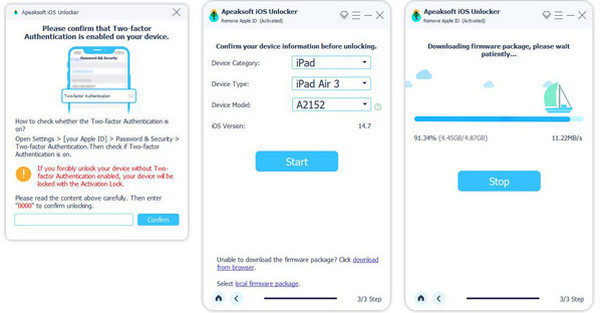
Step 3. Wait for the software to download the firmware. It takes some time. Once it is complete, click the Unlock button to start wiping your iPhone screen password.

Tips: Apeaksoft iOS Unlocker can also help you remove the iCloud activation lock, unlock the Apple ID/Screen Time/iTunes backup password, bypass MDM, etc.
Conclusion
In this post, we've introduced what unlocking Apple Watch with iPhone means, what you should prepare before enabling this feature, how to unlock Apple Watch with iPhone, and troubleshooting when you fail to unable your Apple Watch with iPhone. Hope you can have a better understanding of this feature and utilize it to facilitate your life. You can also learn how to unlock an iPhone with Apple Watch on our website.
Related Articles
Want to remove iCloud Activation Lock from your iPhone or iPad? This guide demonstrates three verified methods with detail.
Don’t worry if you forgot your iPhone passcode since our article shares how to unlock a disabled iPhone with seven methods.
Have you ever looked for a way to unlock your iPhone with broken screen? This post shares 5 easy but effective ways to achieve it!
How to change your restriction password if you forgot it? Come and explore the comprehensive methods on what to do if you forgot restrictions password!

