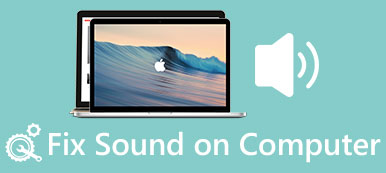You might encounter the error MP4 No Sounds in Windows Media Player. Even using a different media player makes no difference because your MP4 may be corrupted. Although there might be other reasons for this, mismatched codecs were usually the primary cause. That being said, the easiest way to fix this problem is to use media repair tools. This post will show you how to use media restoration software to recover audio loss from MP4 files.
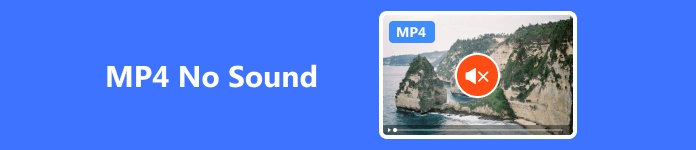
- Part 1. MP4 Has No Sound on Windows Media Player
- Part 2. Fix MP4 No Sound with Video Repair Tools
- Part 3. FAQs About MP4 No Sound
Part 1. MP4 Has No Sound on Windows Media Player
Try using the Windows Media Player Settings to troubleshoot the problem. The troubleshooter examines Windows Media Player's configuration and network settings to ensure that MP4 files can be played. If it doesn't work, it's most likely due to incompatible codecs, which cause over 90% of audio problems; converting it will allow you to play it on your media player.
Apeaksoft Video Converter Ultimate is the best tool for fixing corrupted MP4 files. You don't need to be concerned about compatibility because this application supports over 1000 file types, including MP4, MOV, MTS, M2TS, MKV, FLV, AVI, and others. It also comes with a video editor and MV templates that you can use in your videos, as well as hardware acceleration to process the MP4 instantly. Furthermore, it is the ultimate toolbox application that everyone can use.
Step 1 To get the program, click the link provided below. Click the downloaded file twice to install it on your device. Then, launch the program.
Step 2 You can choose the file you want to use by selecting the + button. Alternatively, simply drag the file inside the program. You can add a soundtrack by pressing the Channel button.
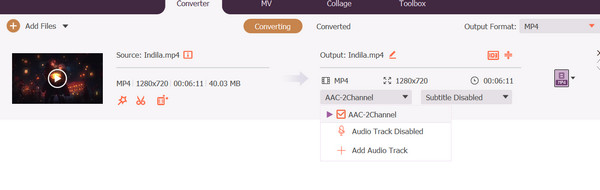
Step 3 To convert your MP4, click the Format button. Choose a format that your player supports. To manually change your video's metadata and audio, click the Settings button. When you're done, click the Convert All button.
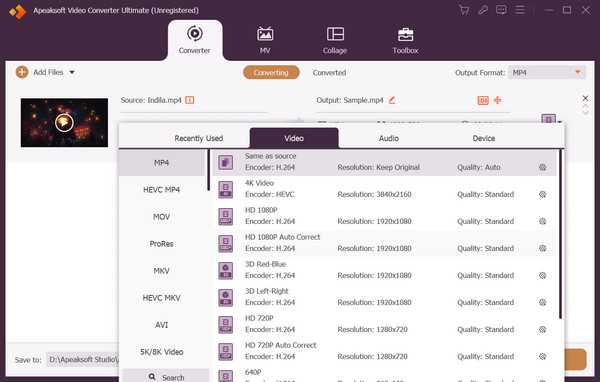
Part 2. Fix MP4 No Sound with Video Repair Tools
1. EaseUS Online Video Repair
EaseUS Online Video Repair is a website-based video repair tool that allows you to fix corrupted videos and images. This online tool can repair blurred, stuttering, lagging, missing audio, and subtitles. However, the free version can only support MP4 format output. Furthermore, the premium edition includes extra features for advanced corrections. You may use this online program to repair your corrupted MP4.
Step 1 To access the application, go to repair.easeus.com. On the site, click the Upload Video button. Upload the MP4 or video file that needs to be repaired.
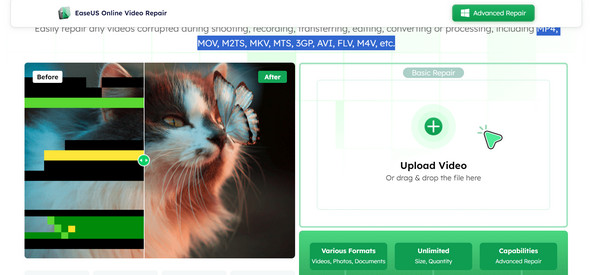
Step 1 Enter your email address and then press the Start Repairing button.
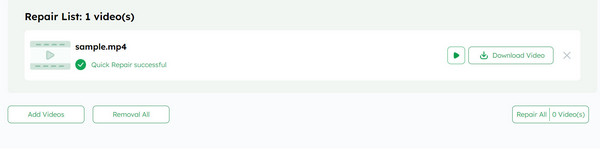
2. Kernel Video Repair
Kernel Video Repair is an application software that can repair corrupted media files. If you have videos that won't play, errors, or other issues, this video repair tool can fix and make them playable again. It can also restore damaged videos and repair several files in different formats at once. Furthermore, the application combines advanced features and an interactive user interface for a quick and easy process.
Step 1 Go to your browser and search for Kernel Video Repair. Download the application and install it on your computer. Launch the program afterwards.
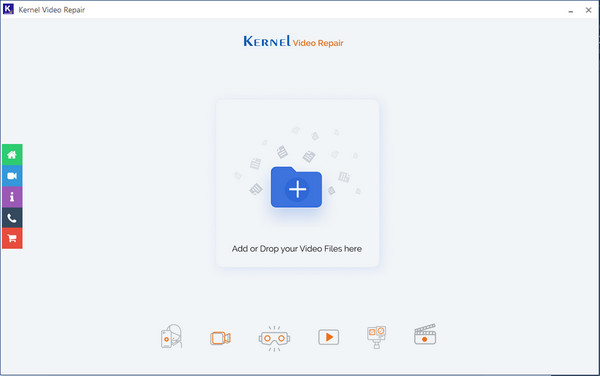
Step 2 Click the + button or drag the file into the program. Click the Repair Files button to start the process.
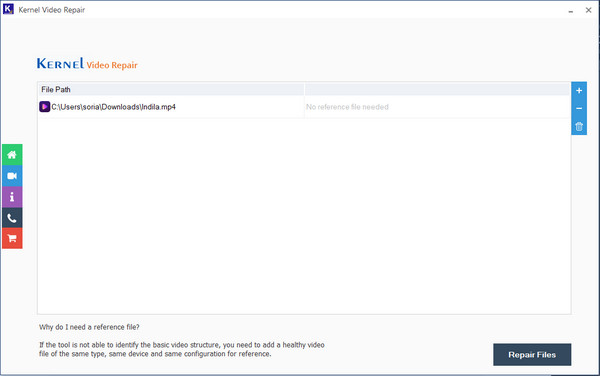
3.Apeaksoft Video Fixer
Apeaksoft Video Fixer can recover corrupted, damaged, broken, unplayable, choppy, distorted, and black screen videos. If you have a reference video similar to the damaged video, it will restore it with ease 99% of the time. The quality of the repaired video will be the same as the original. This program, however, can only fix MP4, MOV, and 3GP videos.
Step 1 Download and install the application by double-clicking the file. Then, execute the program.
Step 2 Drag the file you wish to fix or click the Add button. Remember to put the reference video to ensure the program's success rate. After that, click the Repair button.
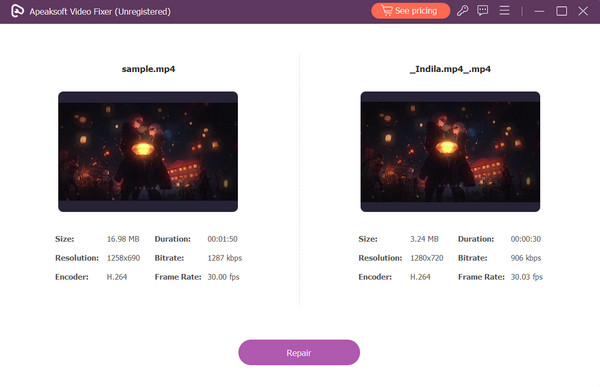
Further Reading:
[Solved] How to Fix My iPhone Has No Sound on Videos
Magic MP4 Recovery – How to Recover MP4 Files
Part 3. FAQs on Recording iOS Games
Can a damaged MP4 file be restored?
The application tools indicated above can be used to restore the MP4 file.
Can you add sound to MP4?
Yes, application utilities like Apeaksoft Video Converter Ultimate contain metadata and video editors that can add a soundtrack to your MP4.
Does MP4 accept FLAC audio tracks?
No, MP4 only supports lossless audio in the less efficient ALAC.
What damages or corrupts MP4 files?
It can be caused by a virus or malware attack on the computer. Other causes might include technical issues or defective sectors in the storage disk.
Can MP4 video have multi-track audio?
Yes, MP4 files can include any videos, audio, subtitles, and other data tracks and are not restricted to a single stream per content type.
Conclusion
We hope this tutorial was informative and you learned how to use media repair tools. The media repair apps described above are beneficial, especially if you are filming in OBS and your MP4 file has no sound. Furthermore, for quick and free access, try using Apeaksoft Video Converter Ultimate, which has great performance for converting numerous formats and can restore MP4 audio loss.